To edit an automated email, that the customer will receive after making an order, you have to go from the admin panel to Sales >> Retail Invoice.
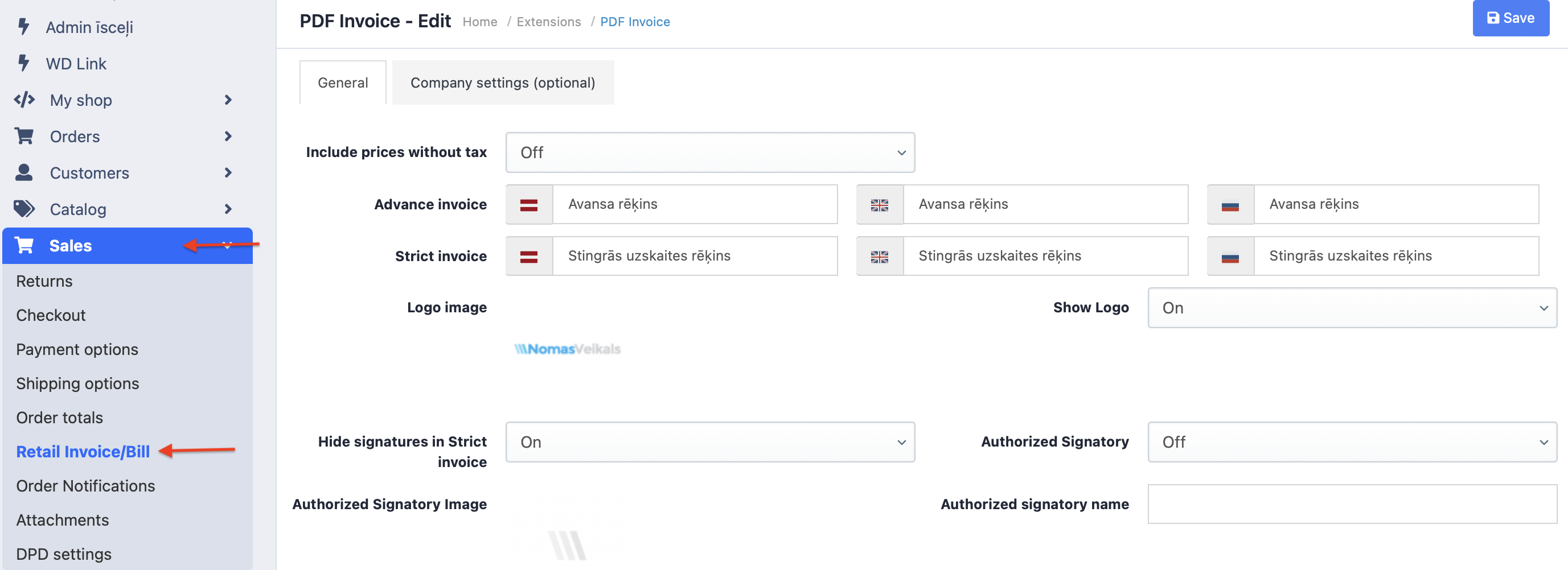
Here you can edit the contents of an email. For example, whether the logo or signature of the authorized person appears, etc. If the author does not wish to make any edits, then clients will receive an email in the default form.
By clicking on the blue “i” logo, you can find short codes. When an email containing the short code is sent, the corresponding field will be filled out with the necessary information, for example, “{store_name}” will appear as the name of the store.
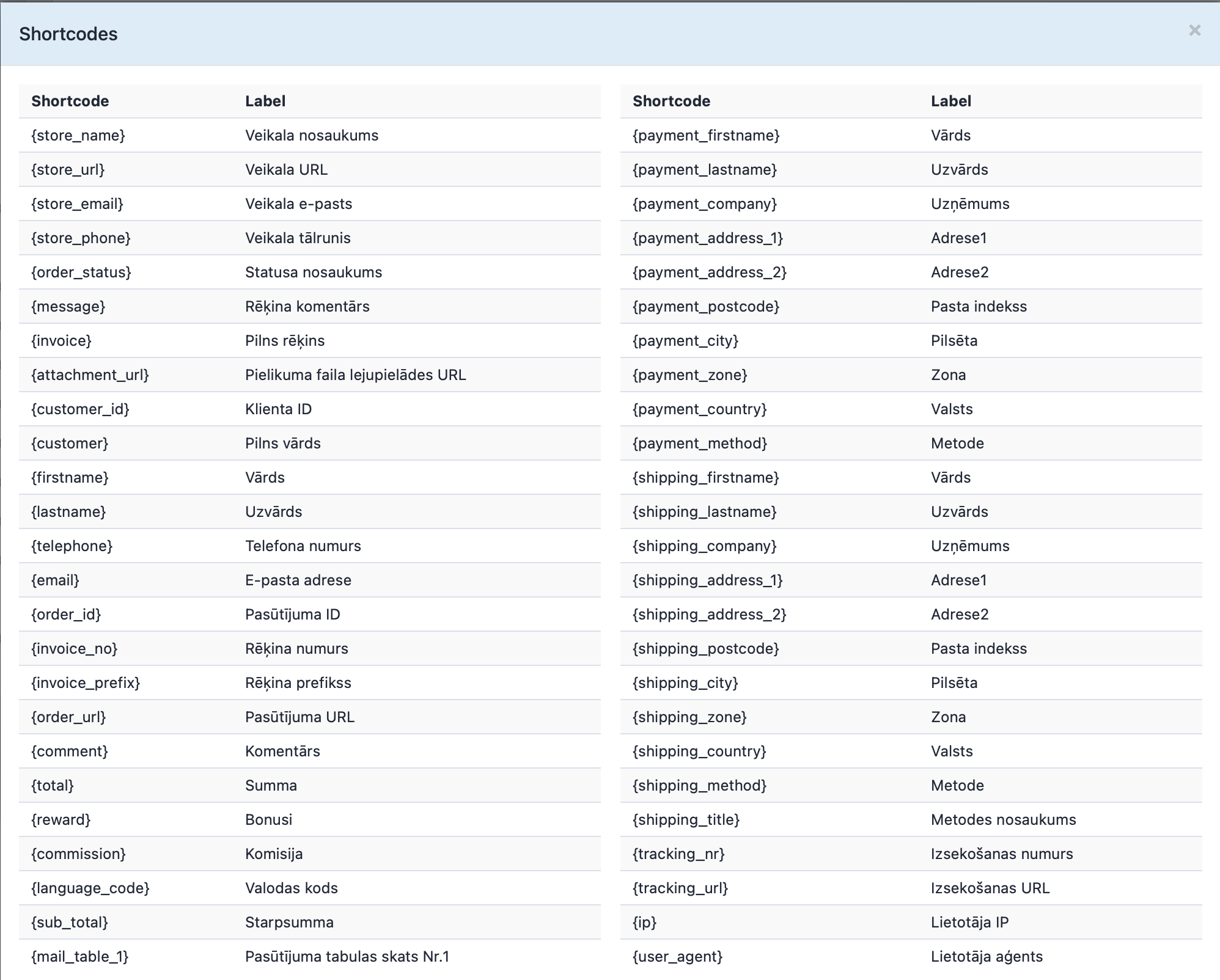
It’s recommended to not delete the {mail_table_1} code, as it will display a table with ordered products.
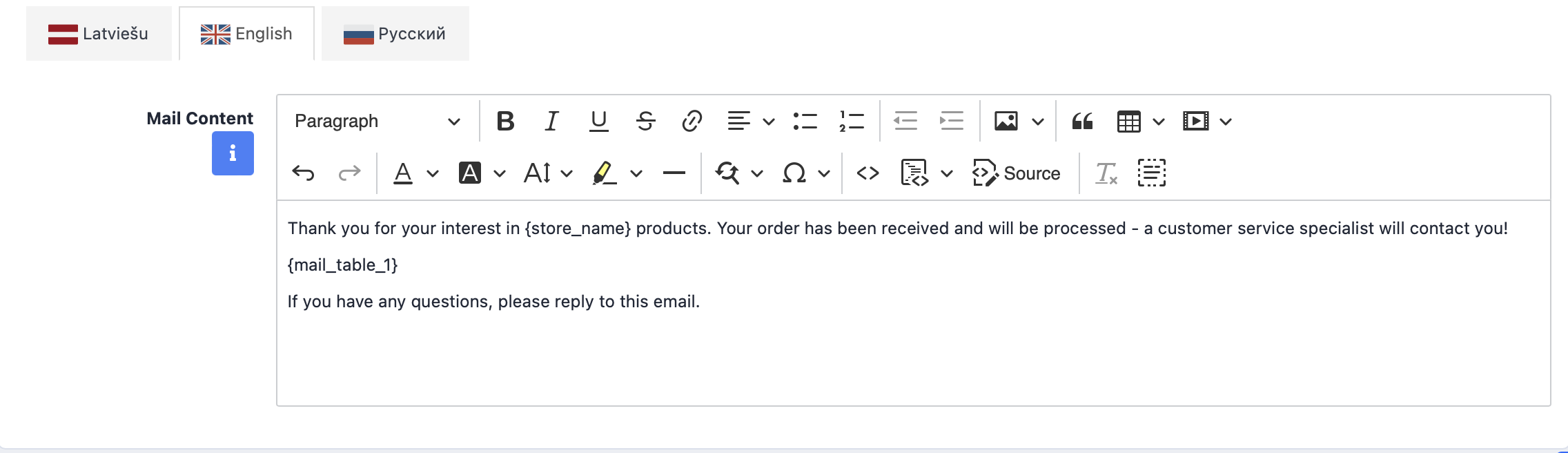
When the changes have been made, do not forget to save them with the blue “save” button on the upper right corner.
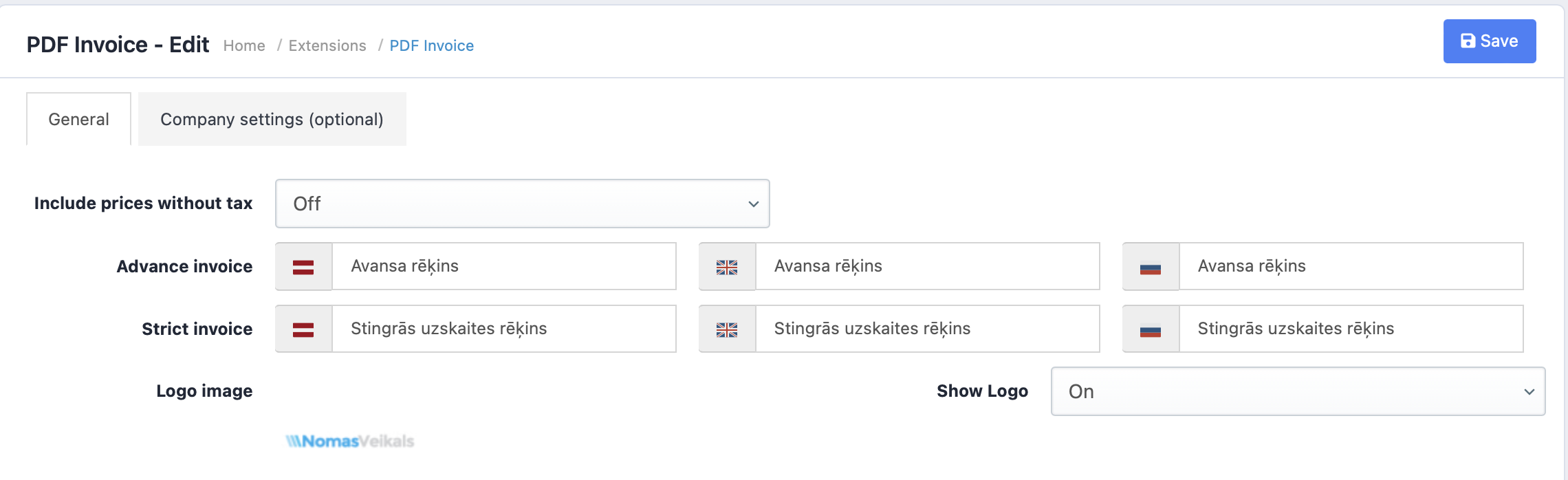
If the store is available in multiple languages, these changes have to be made in each separately.