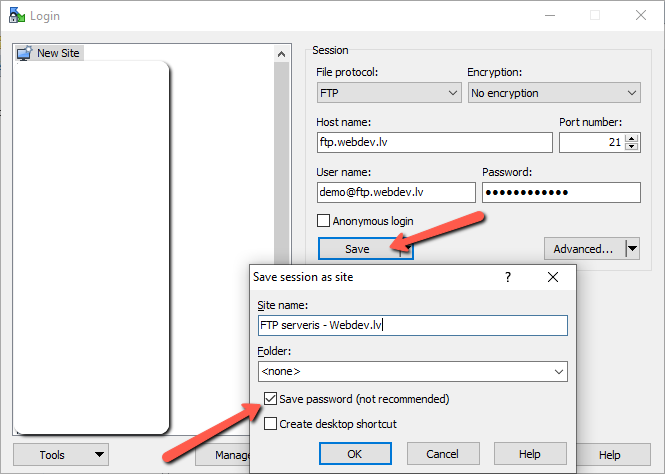To connect to the FTP server, you will need a dedicated program.
For Windows systems we recommend using Winscp, that can be safely downloaded from the official site –https://winscp.net/eng/download.php
Program for MacBook users – Forklift
When the program has been setup and opened, we can begin connecting to the FTP server. This tutorial will cover the Winscp program and the connection steps.
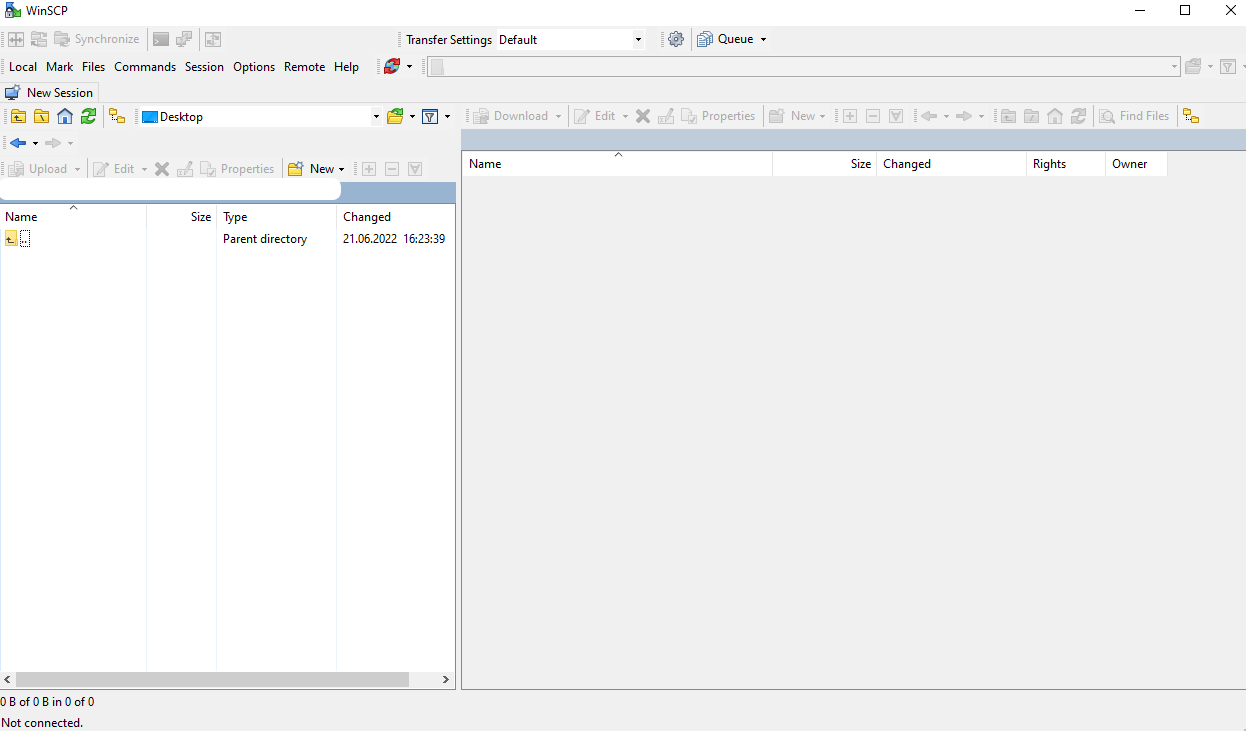
To begin creating a connection, click on – New Session.
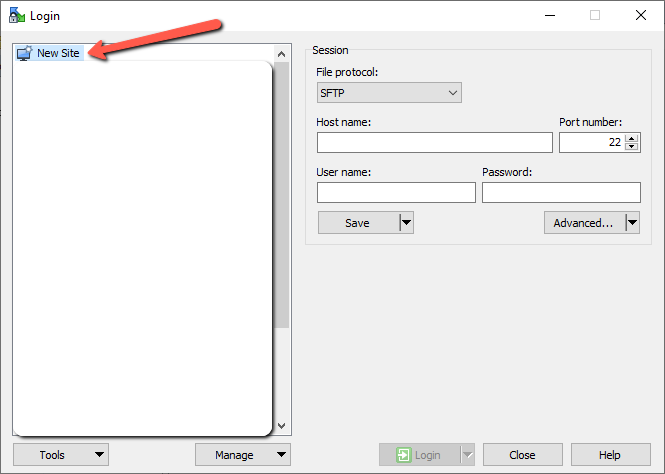
An additional window will open, there we click on – New Site.

Now we must fill it with access data, that has been provided to connect to the FTP server.
In the File Protocol Isle, we select FTP and fill out data fields – Host name, Username and Password.
When the data has been entered, we select the Login button.
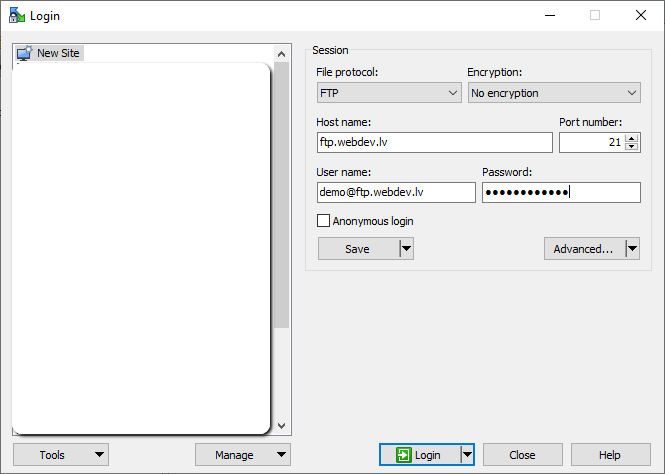
If the data has been entered correctly, the connection will be established, and the result should look like this:

Now we can upload data to the FTP server. There are multiple ways to do it. We can use the left side of the window to open the file location and drag the right window, or we can simply drag files from the computer screen into the right window.
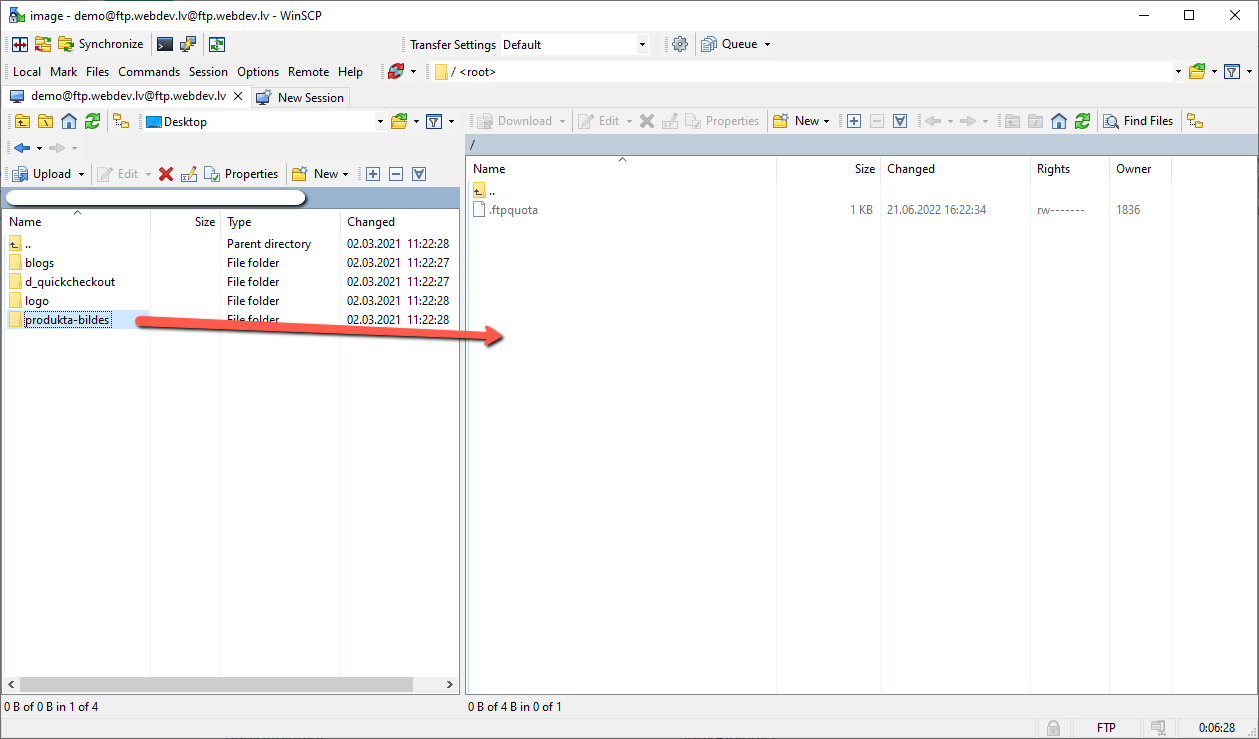
We wait while the data is uploading. After that, file upload to the FTP server has been completed.
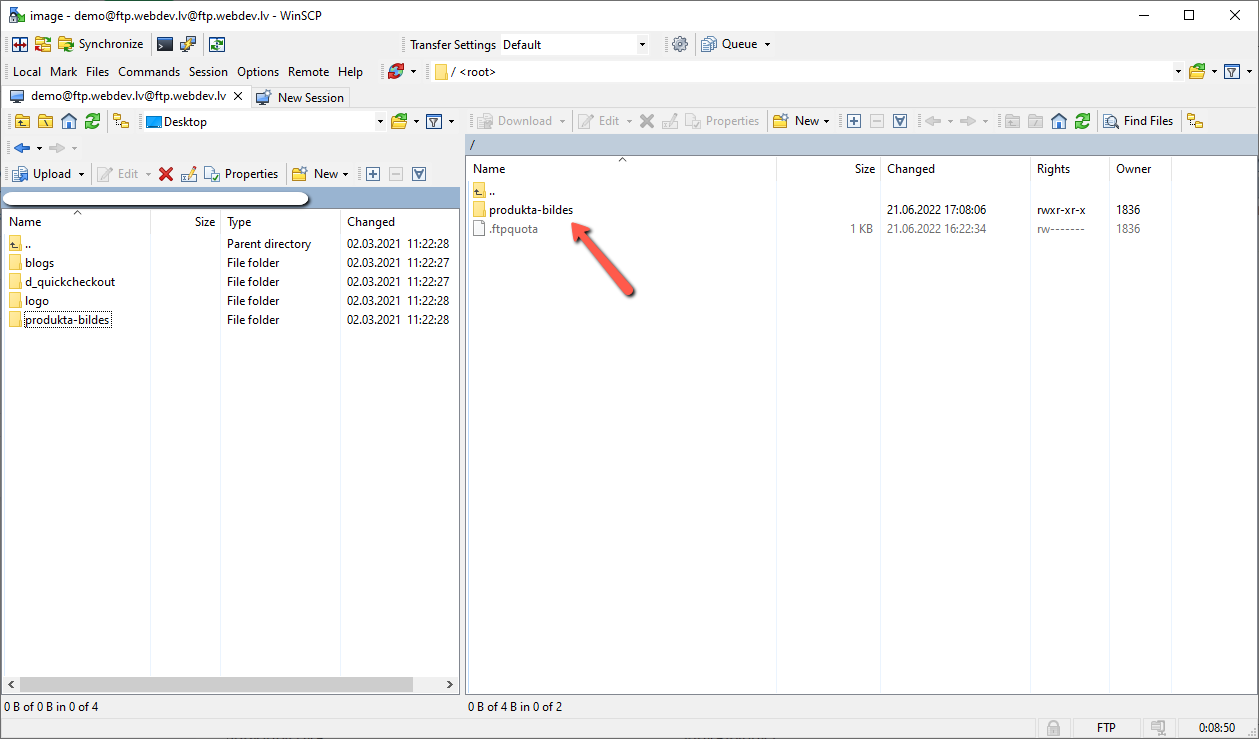
So you do not have to enter access data every time it is necessary to connect to the FTP server, we can save them in the Winscp program. It, of course, is not recommended if the device is used by other people, who should not access the server, or the device doesn’t have a log in password. But if the device is only used my you and others do not have access to your files, then it can be safely done.