To activate and indicate Omniva delivery module methods (“Omniva pickup point delivery” and “Omniva – courier”), go to Sales >> Shipping options >> select the desired method and click “edit”.
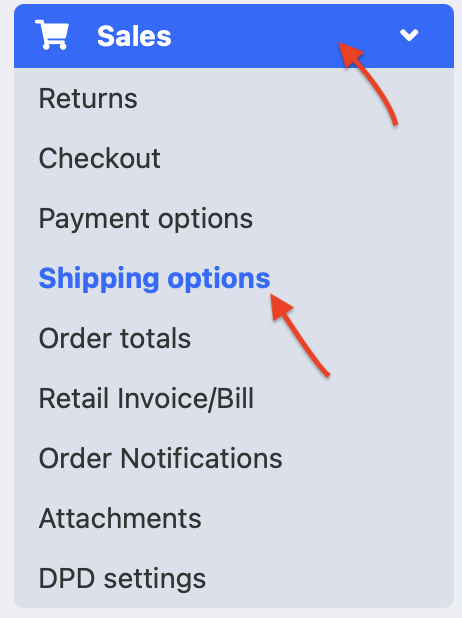
By default, the module is already turned on, but it doesn’t contain correct API data. The API data must be requested from Omniva. When they have been obtained, paste it in the module:

Also fill out other data fields;
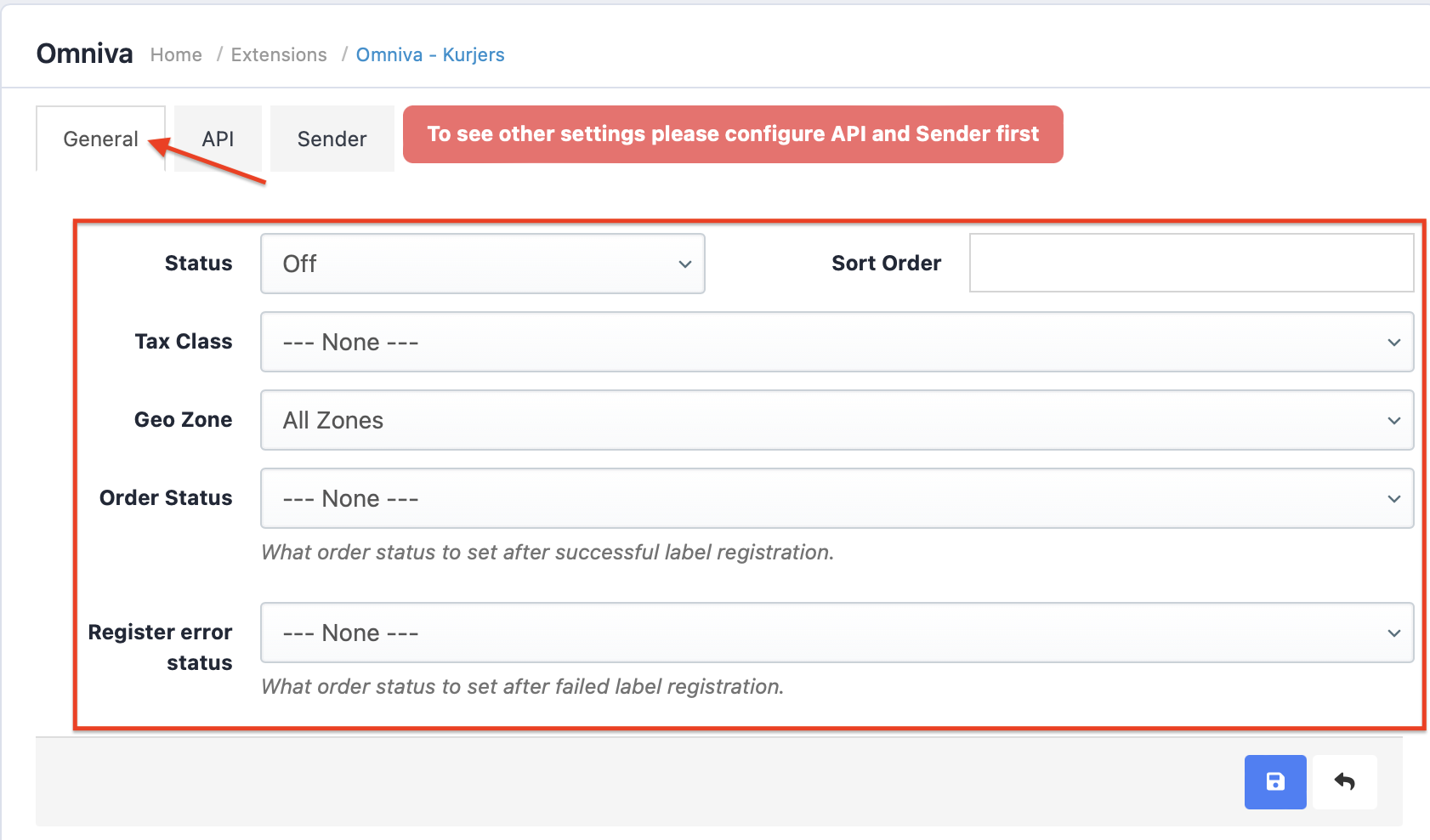
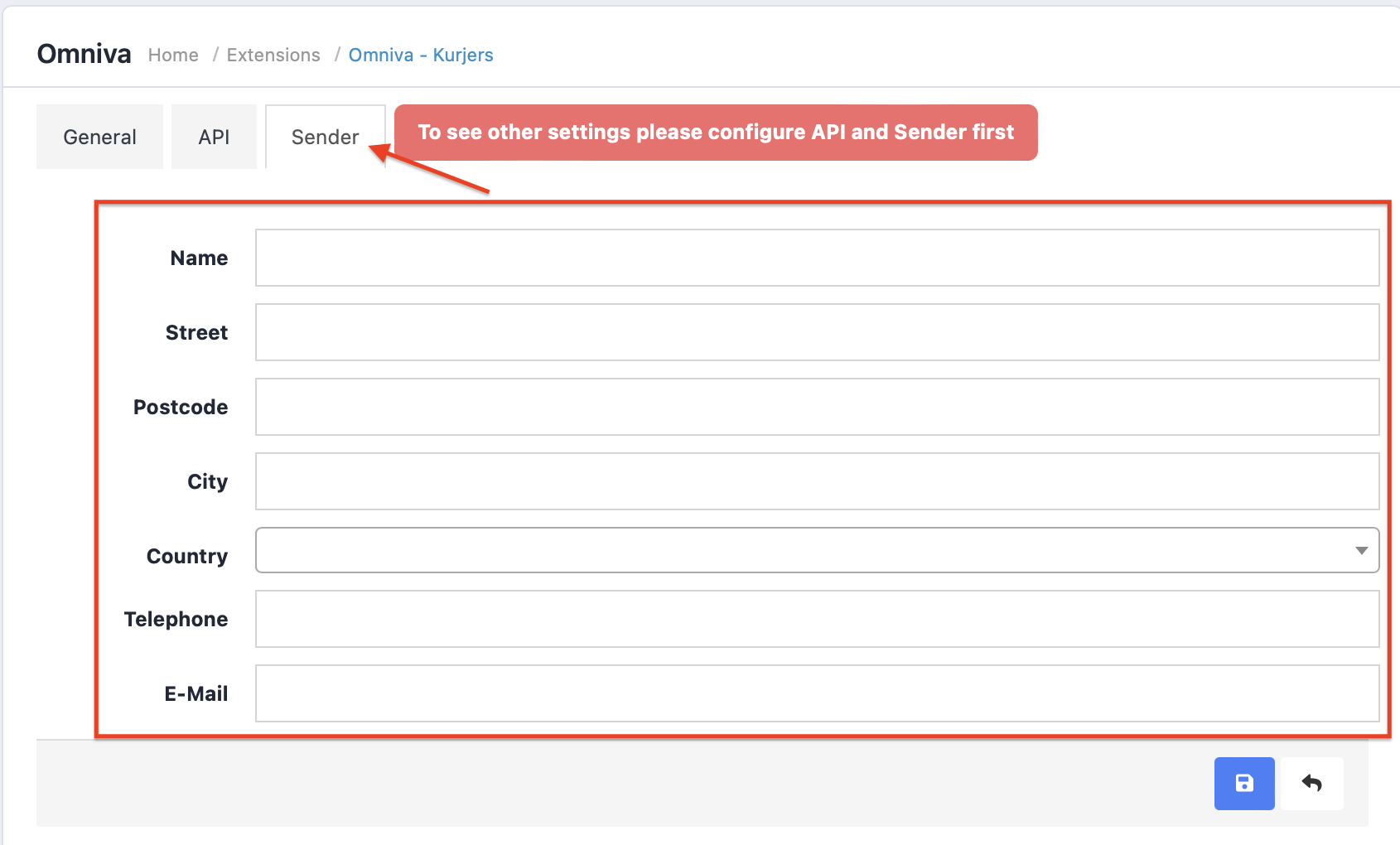
Tax class doesn’t have to be indicated if the price already contains VAT.
For the Omniva pickup point delivery method you can set up several different checks:
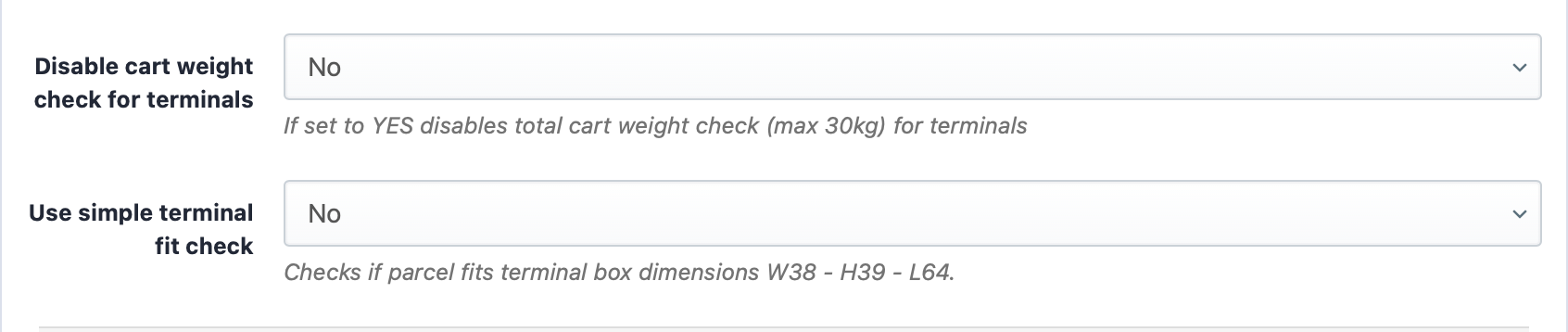
In the module settings you can save all inputs with this blue button:

To set up pickup point prices, it is possible to separate them by weight. The condition type: Cart Weight means, that the price is determined by weight. The price must be entered in this format: “0:2.5 ; 1.5:7 ; 50.0”. In this example a parcel, that weighs 0-1.5kg costs 2.5 EUR, 1.5-50kg is 7 EUR, but from 50kg and up, it will be 0 EUR.
Prices are separated by a semi column (;).

Condition type: Cart Total means, that the pickup point price is fixed. To offer free shipping, enter this in the aisle: 0:3 ; 50:00. It means, that pickup point base price is 3 EUR. Once the cart total reaches 50 EUR, then it will be 0 EUR.
When the module has been activated, then this will appear in the checkout view:

API data also ensures functionality, that lets you print a label in the e-store system. Therefore, it doesn’t have to be done manually in the Omniva system. Without indicated API data it won’t be possible.
Purchases, for which the delivery method Omniva will be selected, in the order section will appear with the Omniva logo:

To generate and acquire the delivery label, in the upper right corner click on the “omniva” logo and select the specific order for which to print a label.


Generation and acquiring is also possible in the order view by clicking on the “eye” and then “register an order”.

