When the main criteria have been checked, that is, category connection, manufacturer connection and indicated markup, you can begin importing products.
To import products, in the WD Link homepage press the red button – Product synchronization with the e-store.
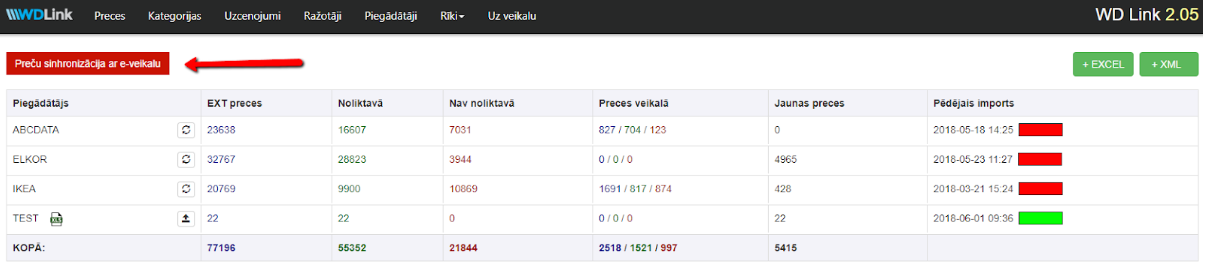
Wait until it is 100% completed and then for a signal. Further you can close it. The process can be stopped earlier, but in that case all products will not be imported. When the button will be pressed again, the process will restart.
Product synchronization happens from all suppliers. Separately shown is only the “new product” count. If there are none, then a 0 will appear.
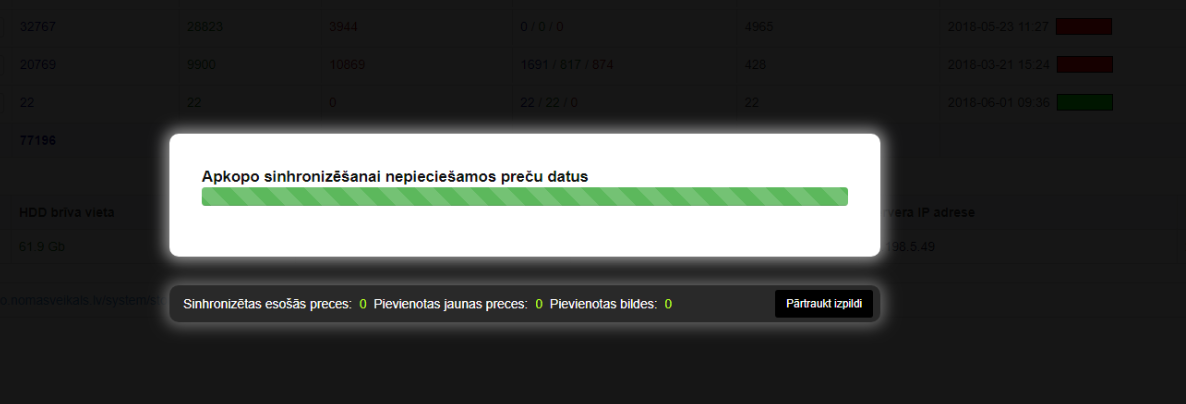
When the synchronization has been completed, you will be able to see the number of products in the store, warehouse and how many are not at the warehouse. As well as how many new products are new and the number of items in the XML file.
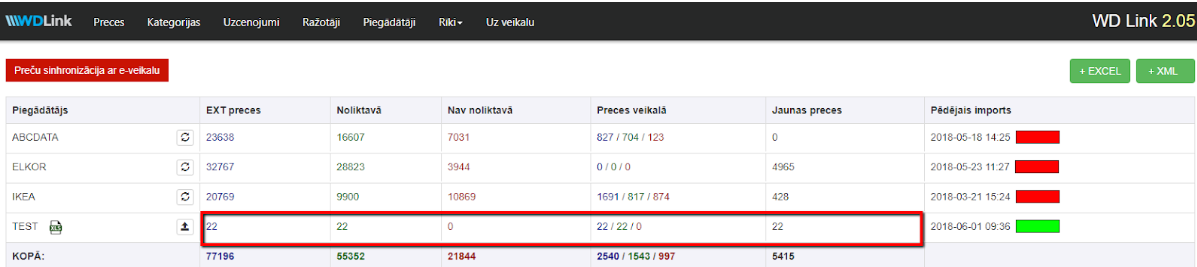
Product import is done and successful when you see new items in the store.
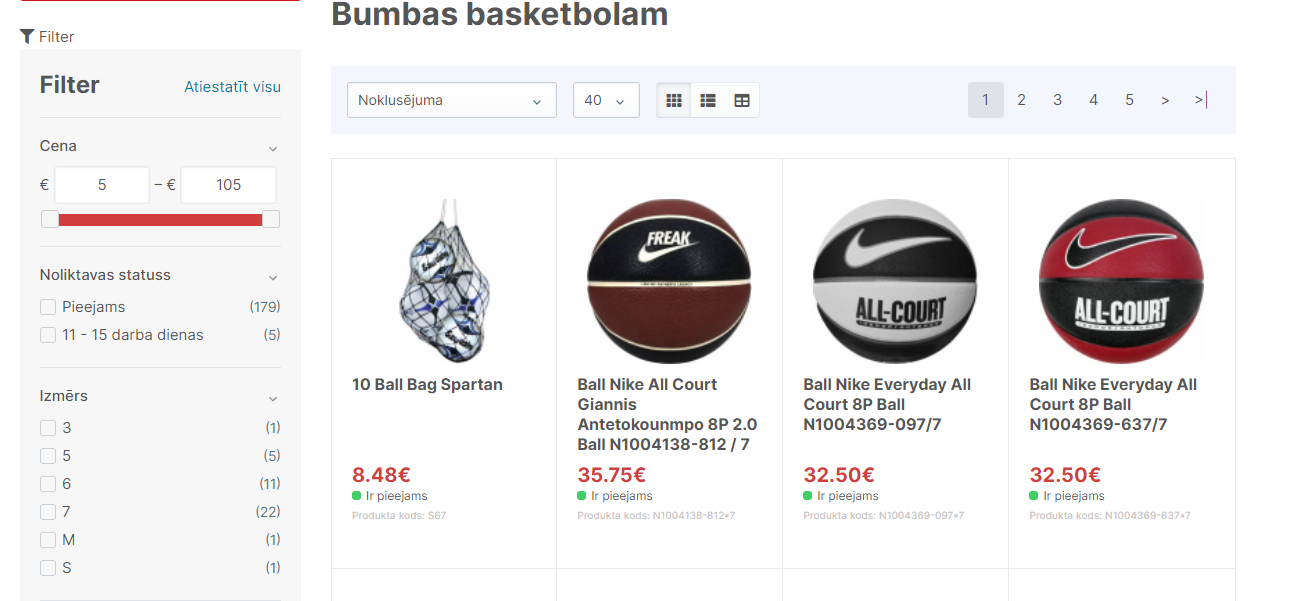
In case the new products are not to be seen, then do the following. Go to Tools >> Filters section. Here click the button – refresh cache. It doesn’t have to be done every time. It is only necessary if the products have not appeared in the store.
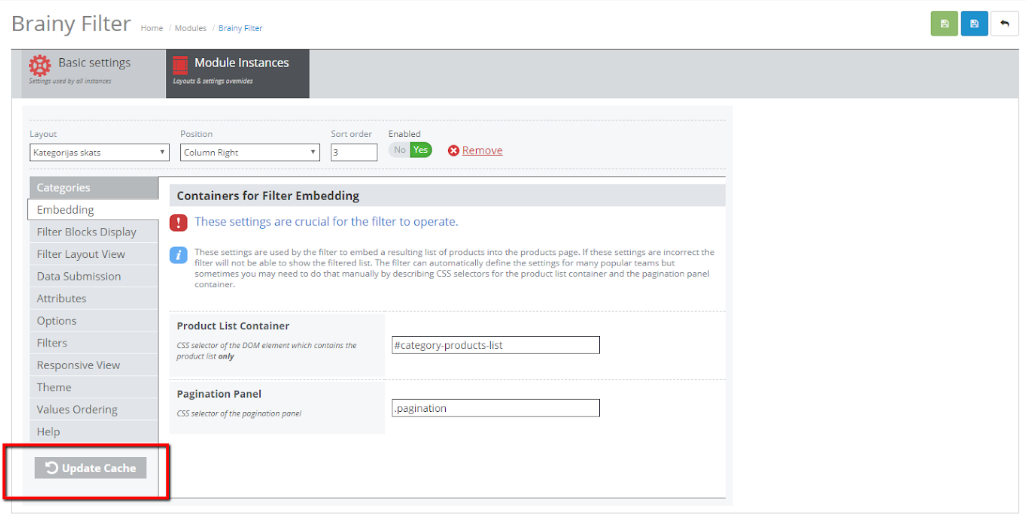
Important to remember!
After successful product import, definitely check, whether the prices are correct. If you’re using salidzini.lv, kurpirkt.lv or any other comparison site, also check, if they are the same on both.