With Google Translate API key you can add translation on the WD Link site, that will translate the title and description of a product in the necessary language. If you work together with manufacturers from, for example, Poland, Germany or other country, then translation is mandatory, because data in the XML files might be in the language of that country or in English. Therefore, for the product titles and descriptions to be in Latvian, that information must be translated. So you do not have to do it manually, it can be done via Google Translate.
To acquire API translate you must have a Gmail account. Connecting Google translator requires additional costs, that is, extra 10 EUR per month. Then the translator will work on all added manufacturers. Here is more information about the costs from our side - https://www.webdev.lv/vairumtirgotaju-xml-integracija-interneta-veikala/. The other part of the cost is for Google. To new clients Google adds 300 USD bonus for translation, that must be used in 90 days. After the bonus has been spent or the term has ended, clients will have to start paying. Respectively for 1 million symbols, client must pay 20 USD payment. Here is more information about Google costs - https://cloud.google.com/translate/pricing
Signing up for Google Cloude Translation
Go to the following site and click on one of the buttons – Start Free or Try Translation Free -https://cloud.google.com/translate/pricing
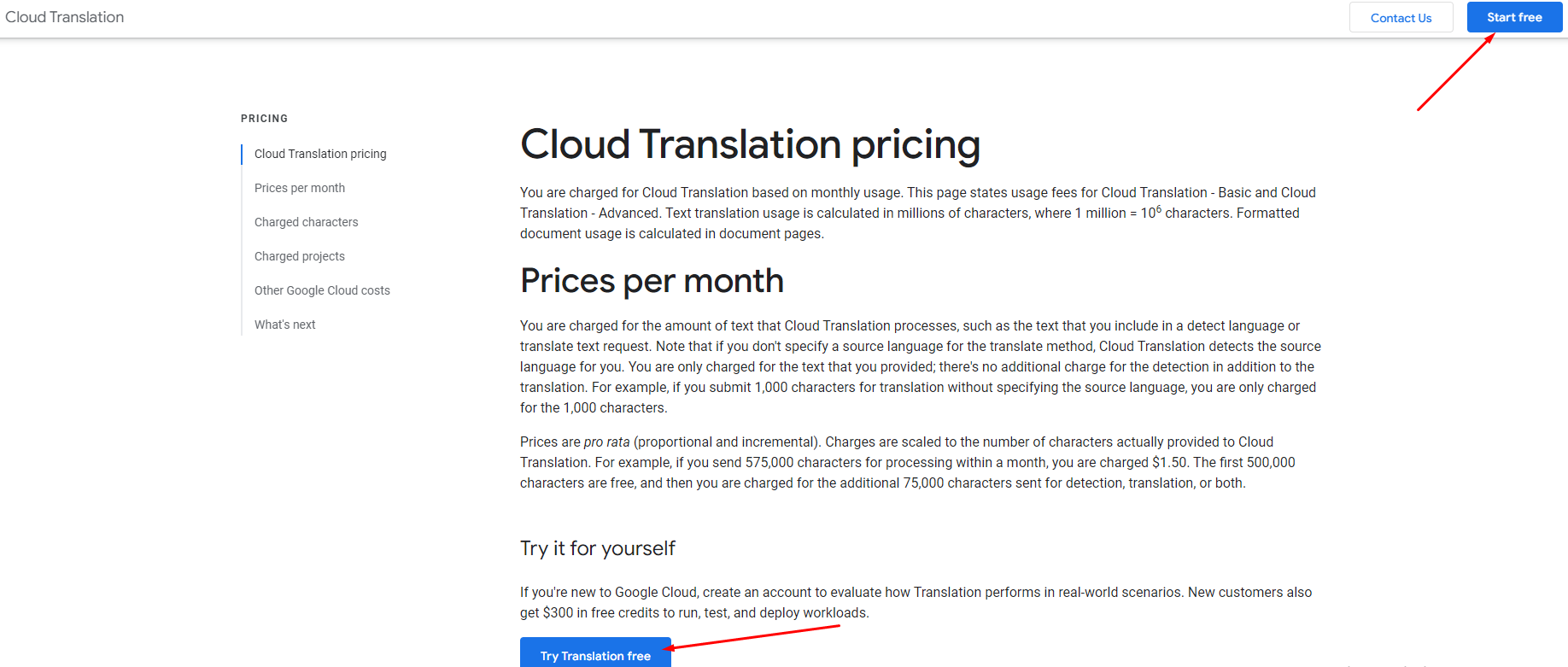
Then select the country and organisation type that is most suitable for you.
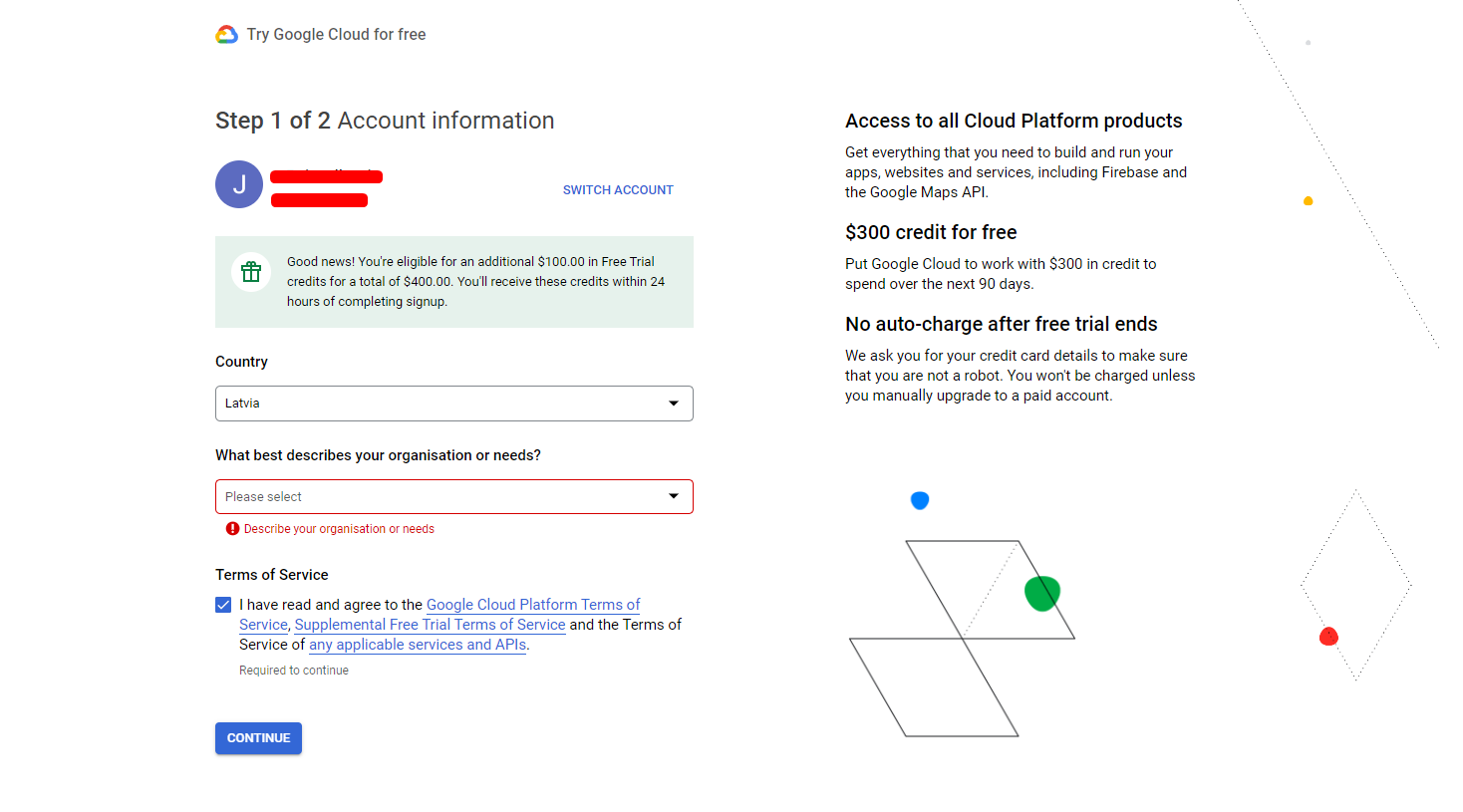
In the second step fill out all necessary information and enter your card data, then you can begin your free trial.
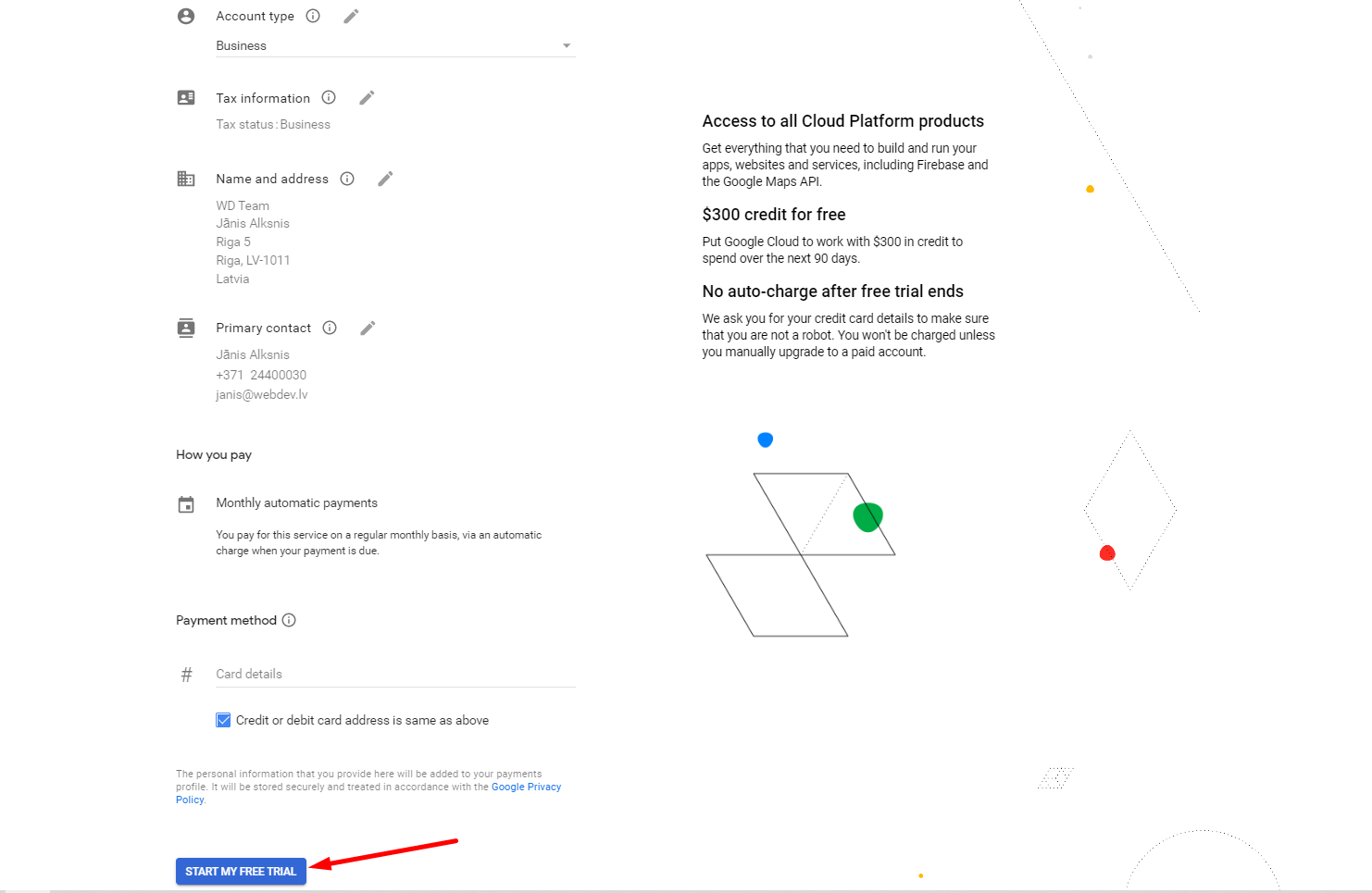
Then answer all questions asked. If none of the options is relatable, select Other.
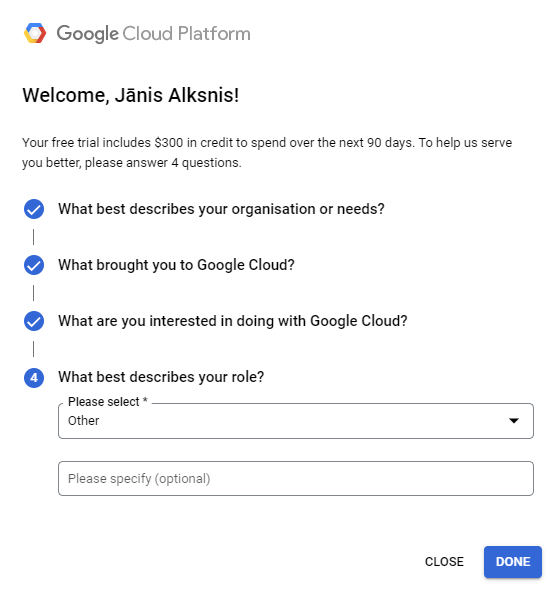 In this notification box we press – SKIP FOR NOW.
In this notification box we press – SKIP FOR NOW.
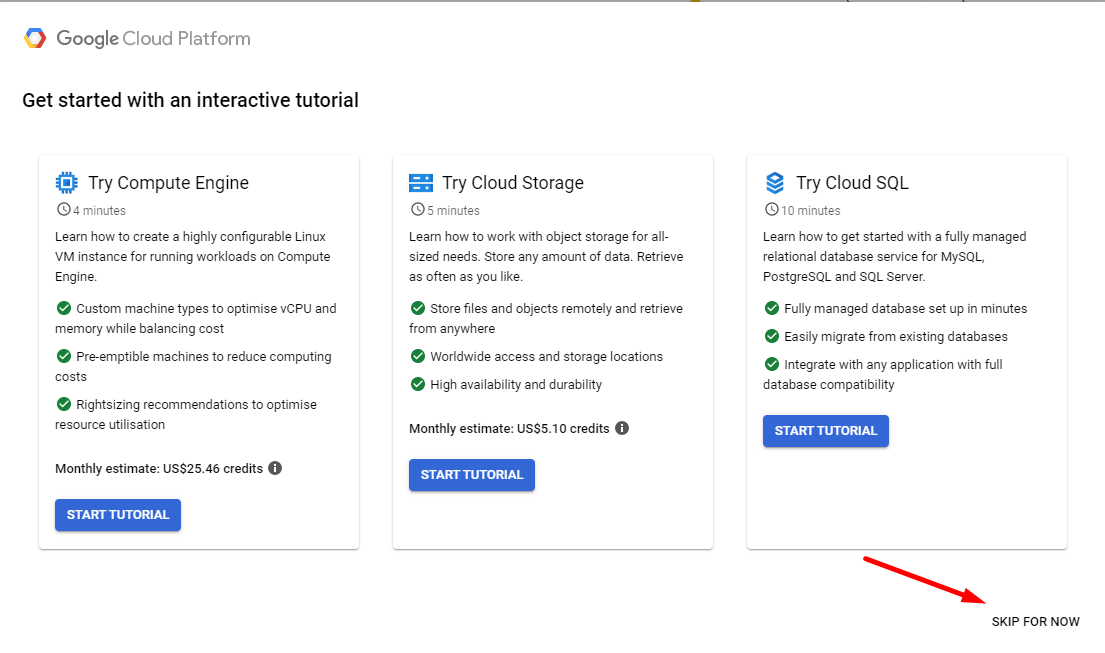
Then in the left navigation aisle, head to API and Services, where you’ll find the Credentials section. Click on Create Credentials and a pop-up window will give you your API Key.
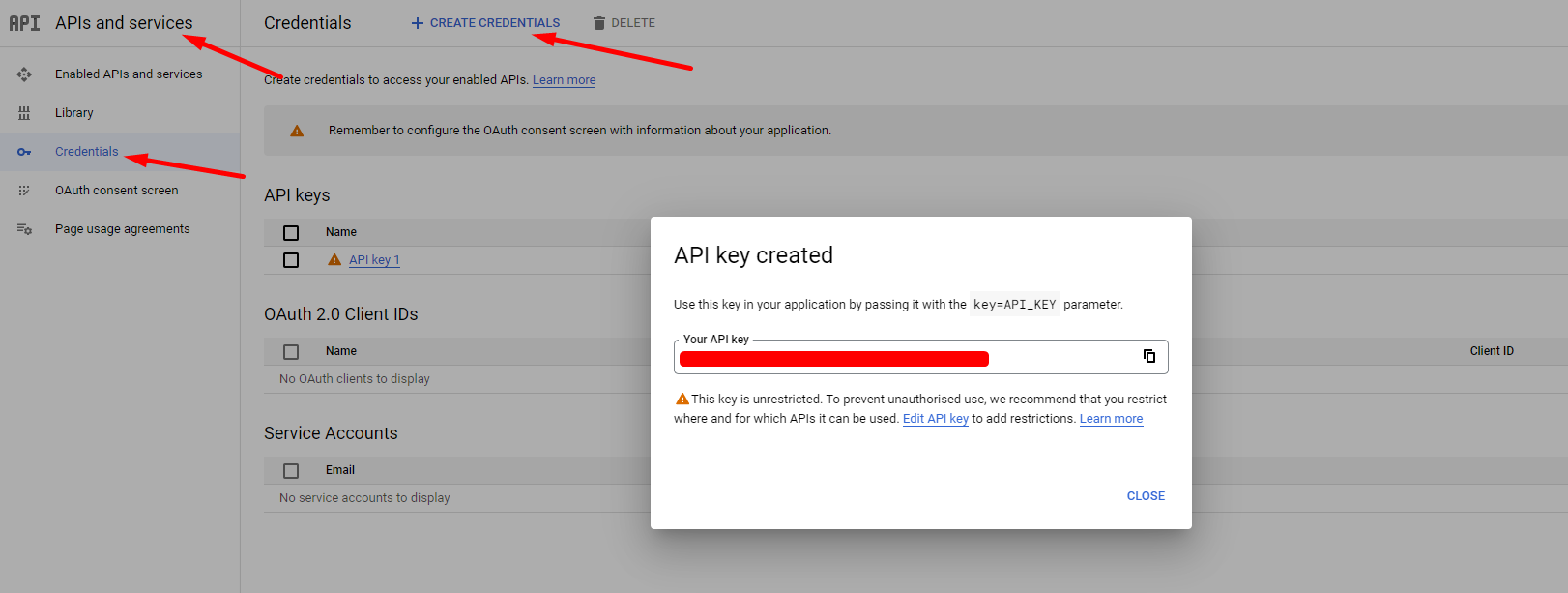
API has been made. Further you must open the API settings by clicking on the created key:
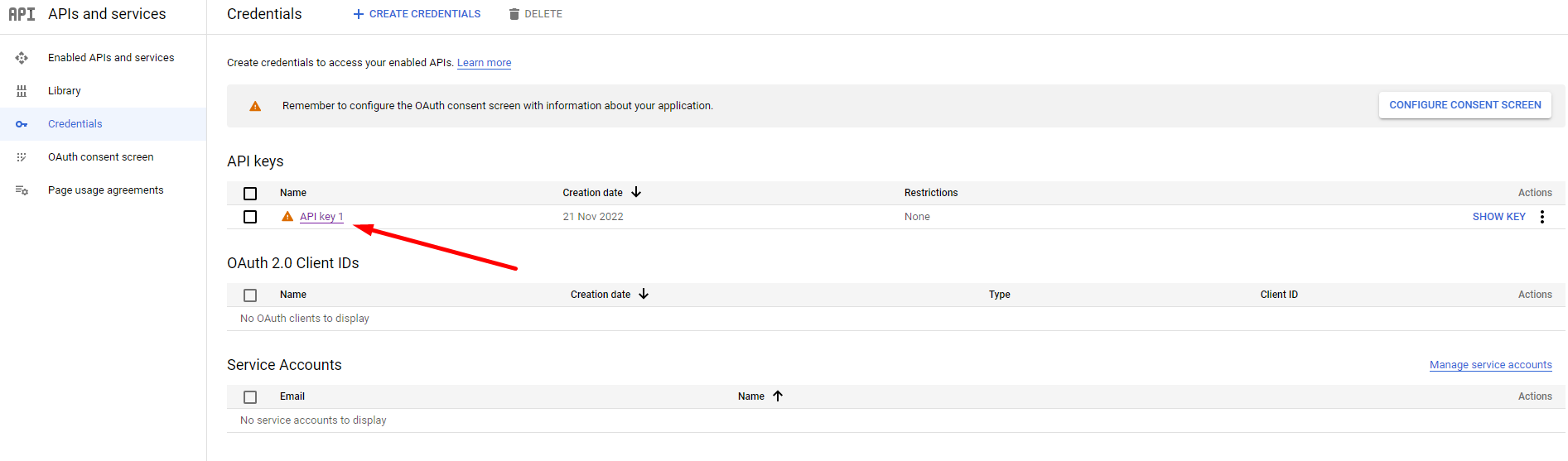
Here you must select None and Don’t Restrict Key:
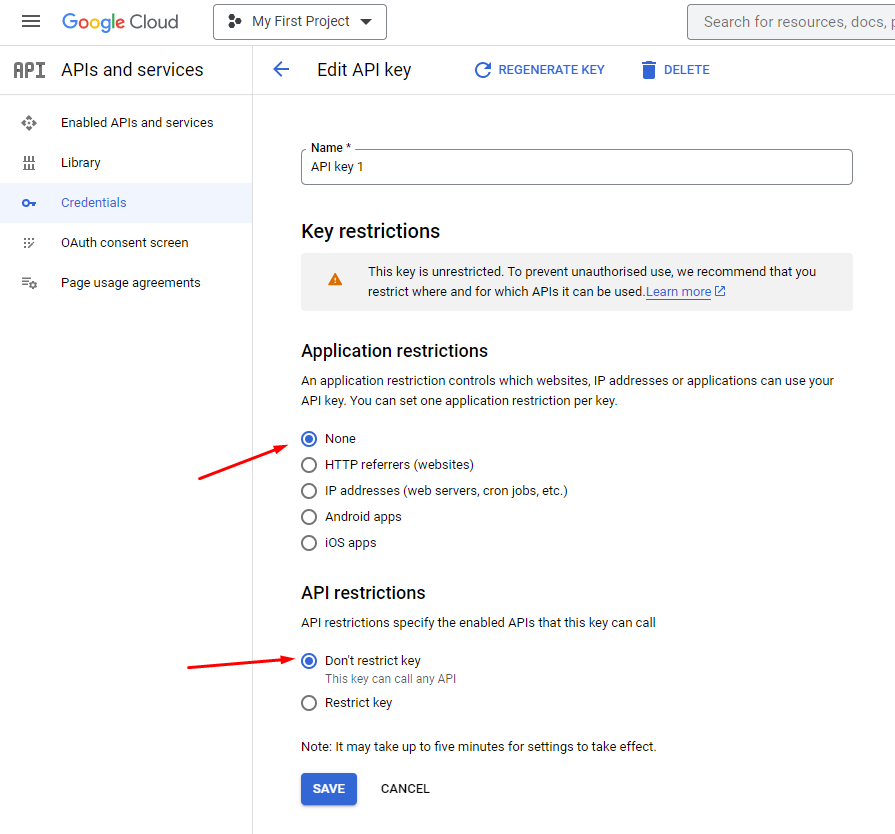
Open this section to activate the API key - https://console.cloud.google.com/apis/library/translate.googleapis.com
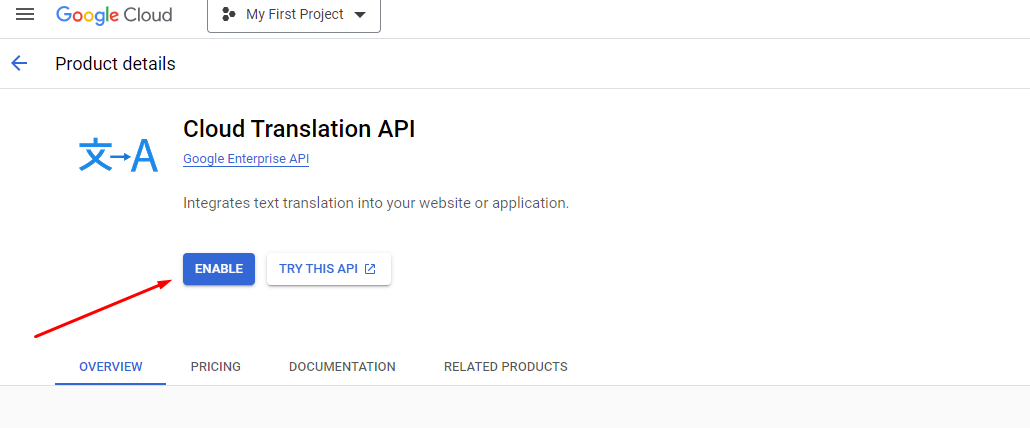
Registration of the API key is done. This key must be sent to the technical support via chat or email: [email protected] , when you’ll want to add product translation.