To add items or products to the store, go to Catalogue >> Products
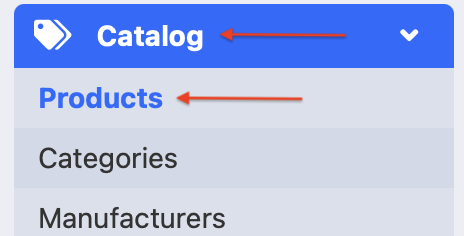
In the upper right corner click [+].
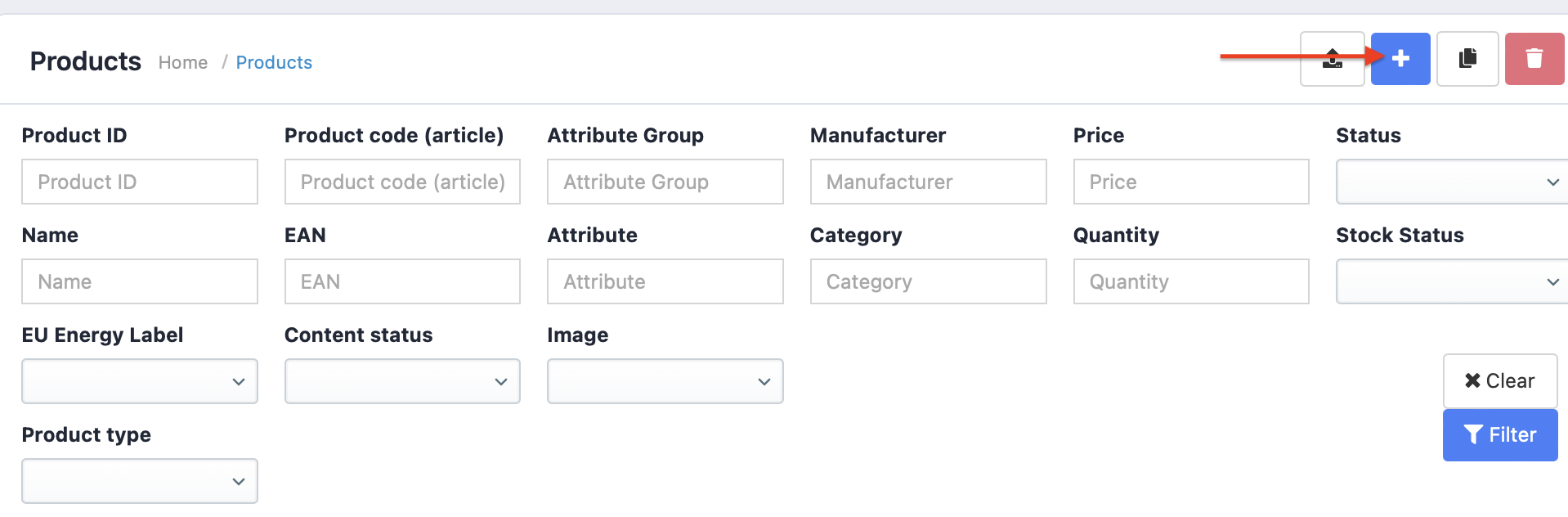
For the item to appear in the store, fill out all necessary fields, that have been indicated by a red star. If the store has multiple languages, fill out the information in each.
General – enter the product name and description.
For each language it must be done from scratch.
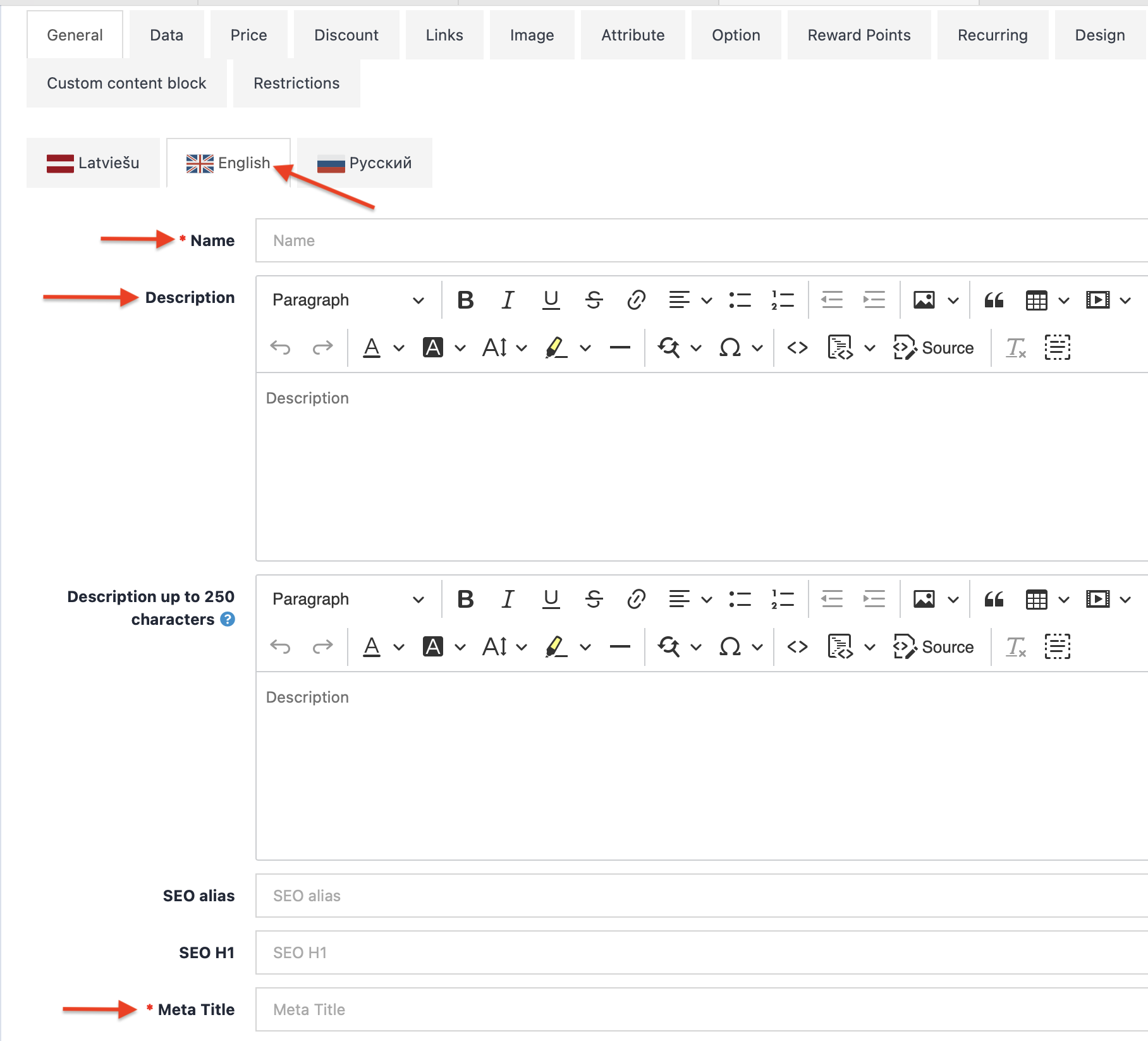
Data section
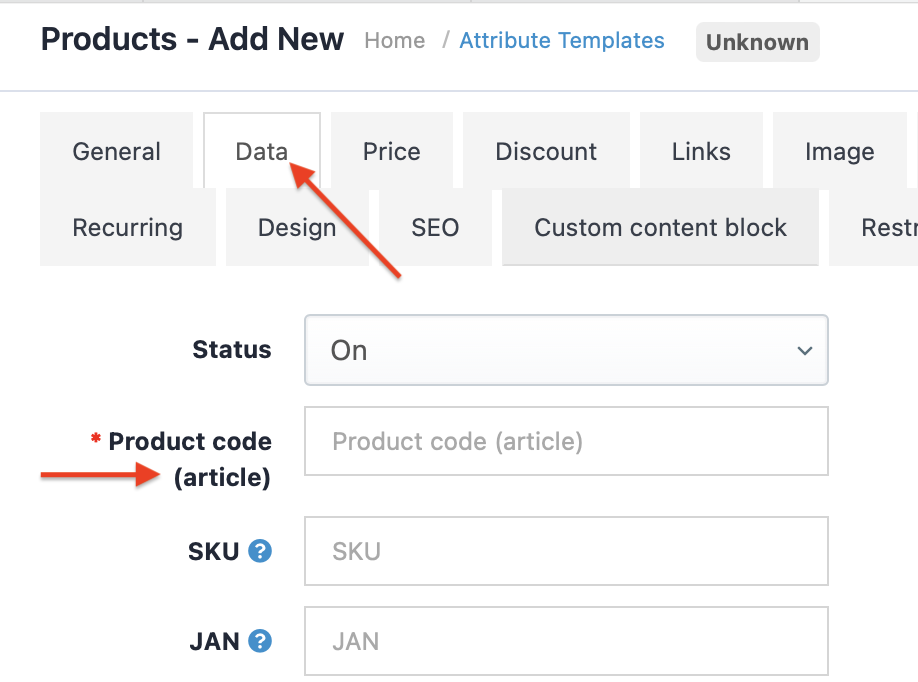
You must fill out the Product Code field
Package size – It’s possible to display size of the products package.
Weight – Indicate the weight of a product.
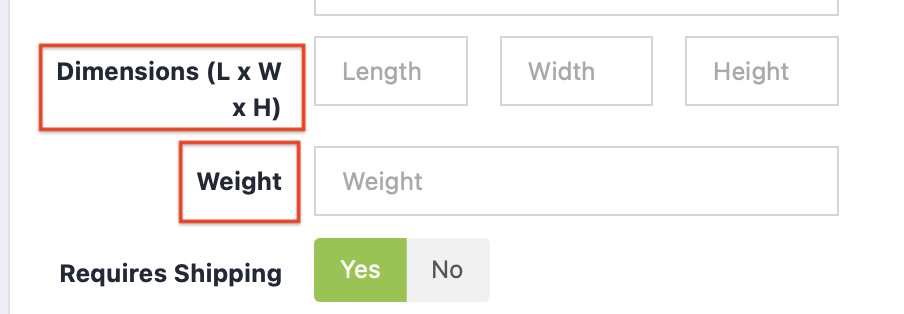
In the Price section display the selling price. If you’re a taxpayer, then it’s mandatory to add tax rate by the Tax Class option.
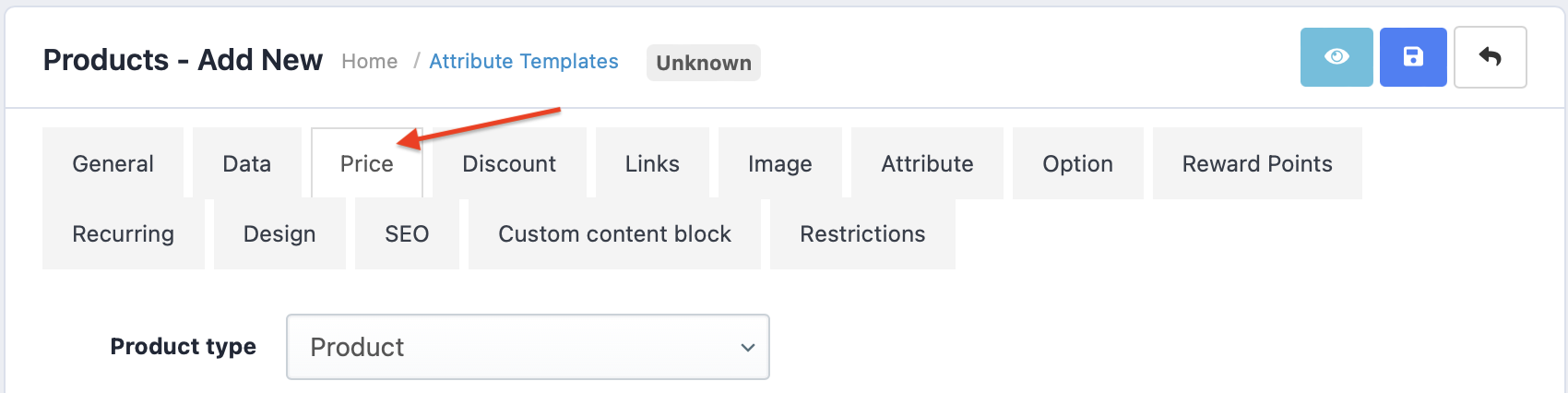
Quantity – Items in the warehouse.
Min. quantity – Least amount of products available to order.
Reduce in stock – Whether to reduce the quantity in the warehouse when buying the product.
Out of stock – When the product will be available again.
In the Links section you can add product manufacturer, category and connection with other items.

Manufacturer – Indicate the manufacturer of a product.
Categories – Indicate a category to which to add the product to.
Related products – Add similar products.
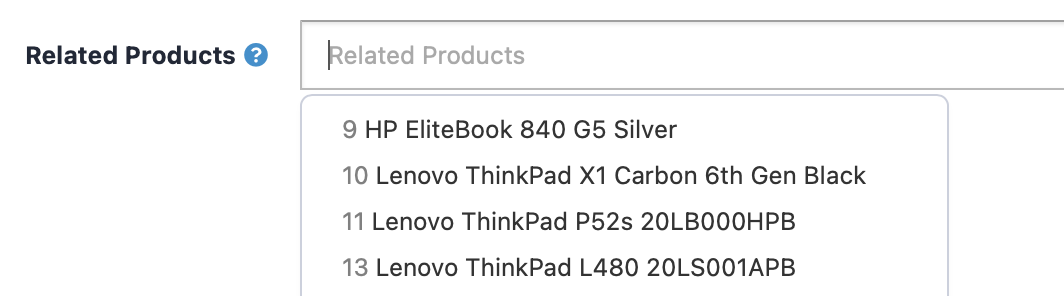
It will look like this in the store:

The Attributes section is meant for adding attributes, like, colour, weight, volume, etc. With [+] add an attribute, but with [-] remove it.
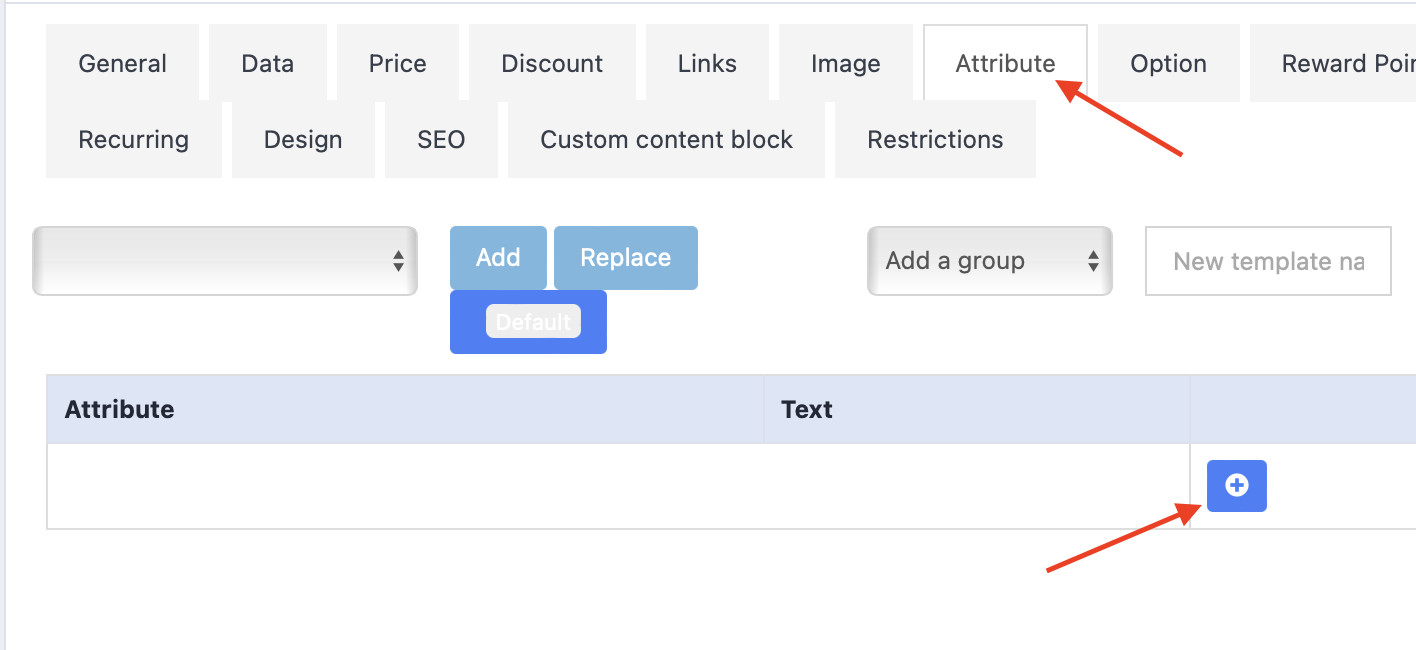
Enter the title and characteristics of an attribute.
With [+] add extra attributes.
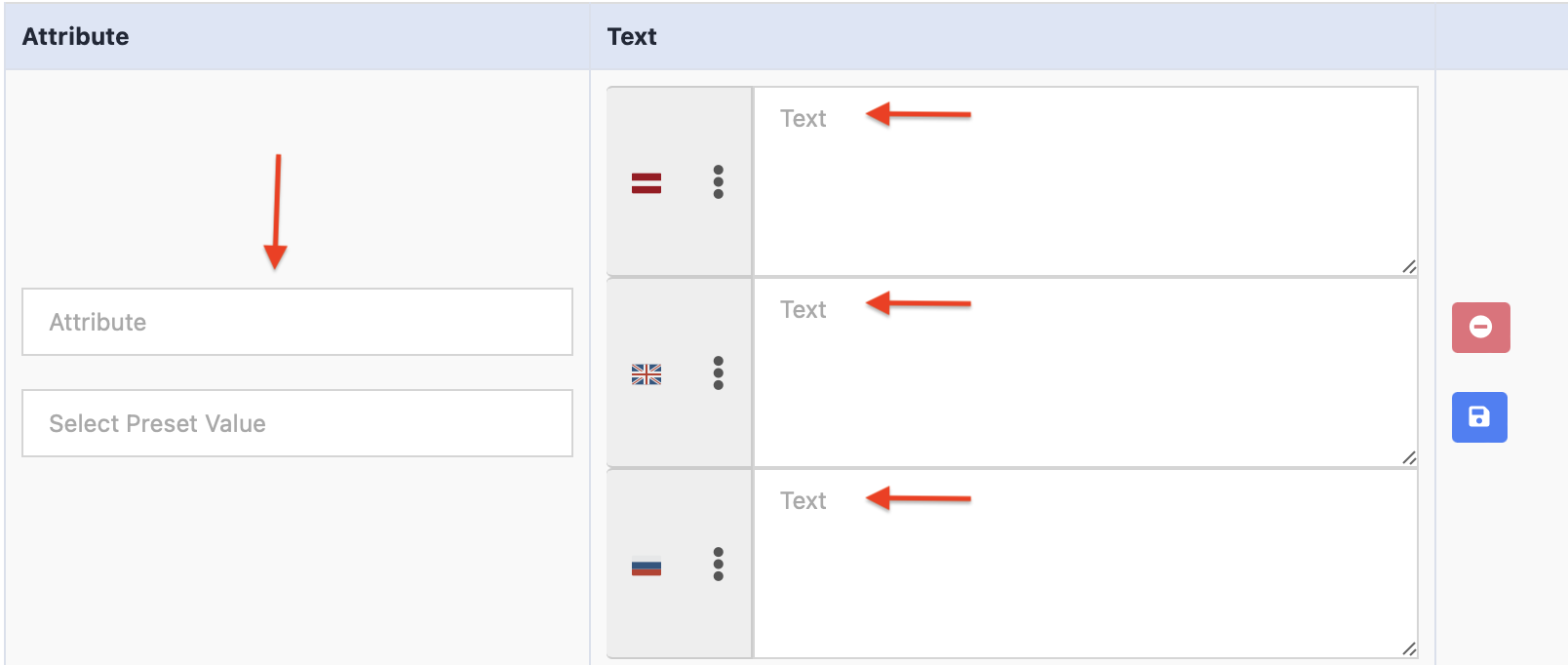
Image – in this section you can add image to a product by clicking the blue pencil and selecting an image from the gallery. When clicking [+], you can add extra photos.
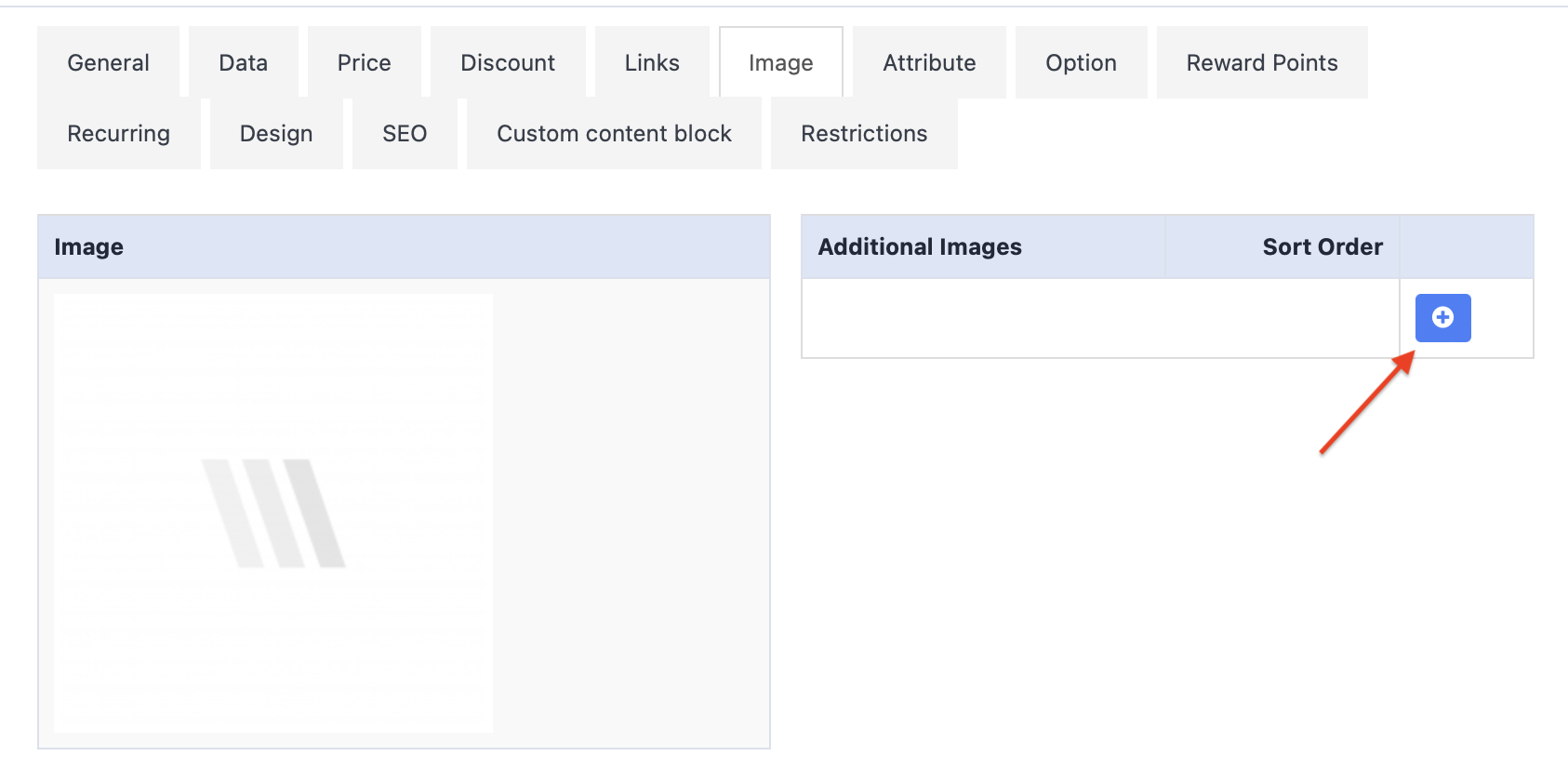
In the Options section indicate extra product options.
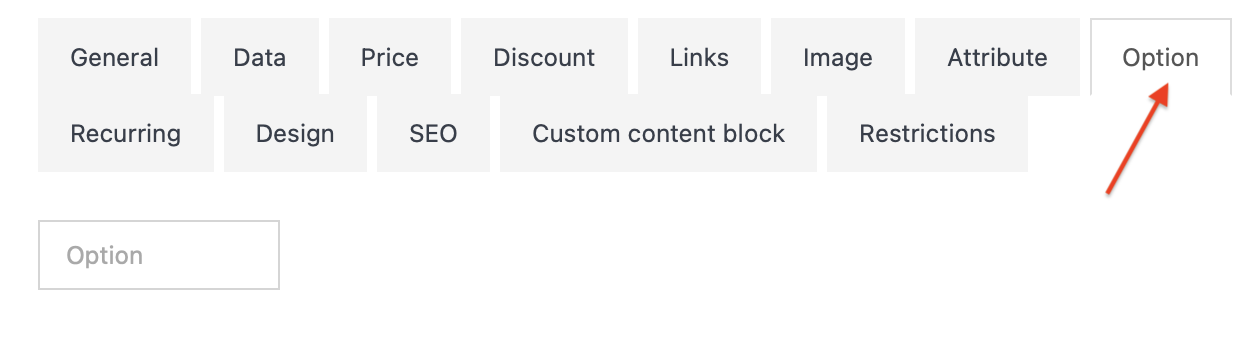

In the Discounts section you can add discounts and promotions to certain client groups, as well as unregistered users. With [+] add a discount or promotion, but with [-] remove it.
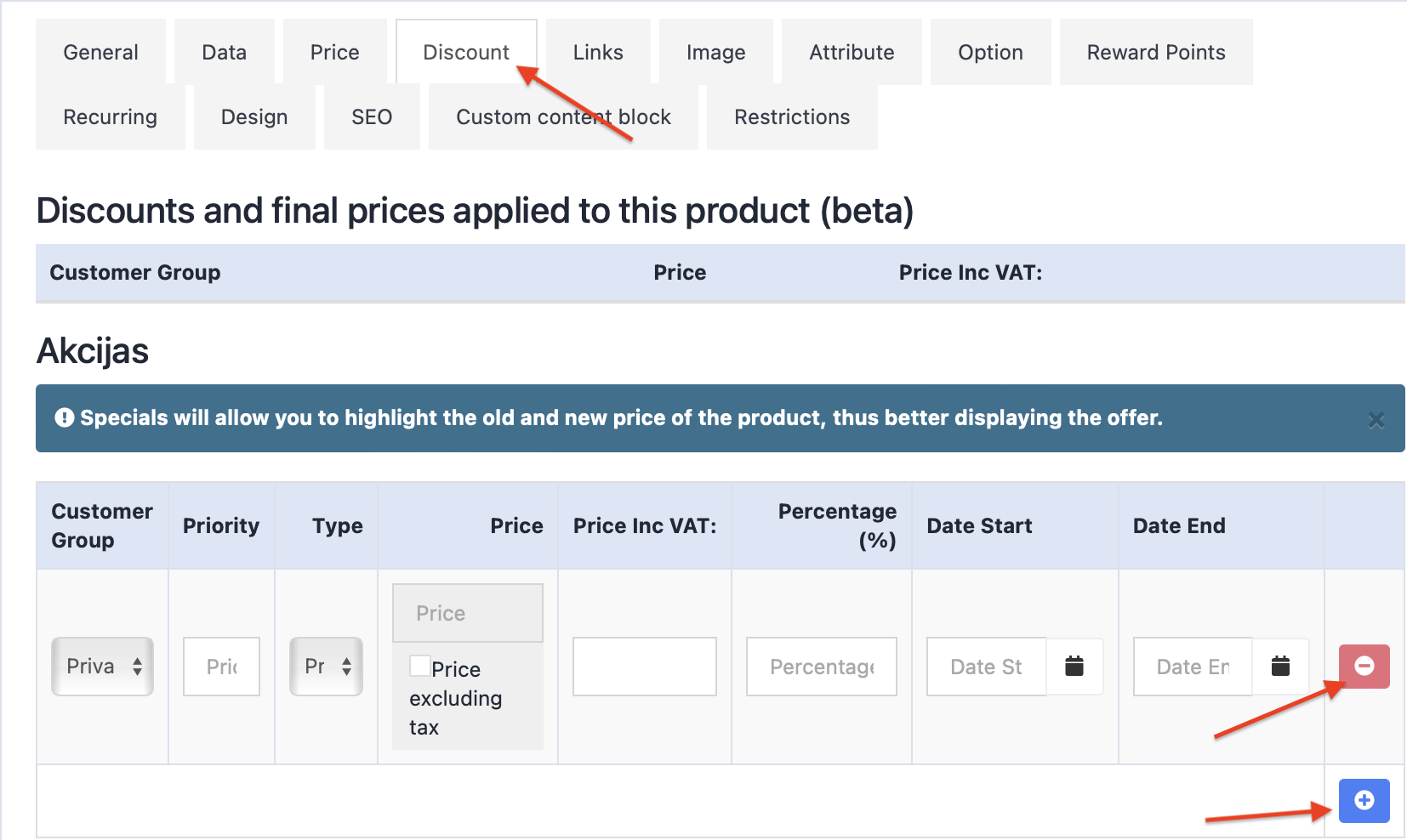
Client group – You can indicate to which buyer the discount applies to, for example, a legal or physical person.
Quantity – Number of items to which the discount applies to.
Price – Price with the discount.
Start and end date – Indicate only if the discounts are for a certain period. The end date is the day until which the promotion will be valid. Accordingly, if the period of the promotion is up to, for example, 31.05.2021 and including this day, then we indicate the date 01.06.2021 in the end date column.
In the Promotion section, it is possible to add a discount to the product, without a quantity limit.
Bonus Points – Here you can add bonus points.
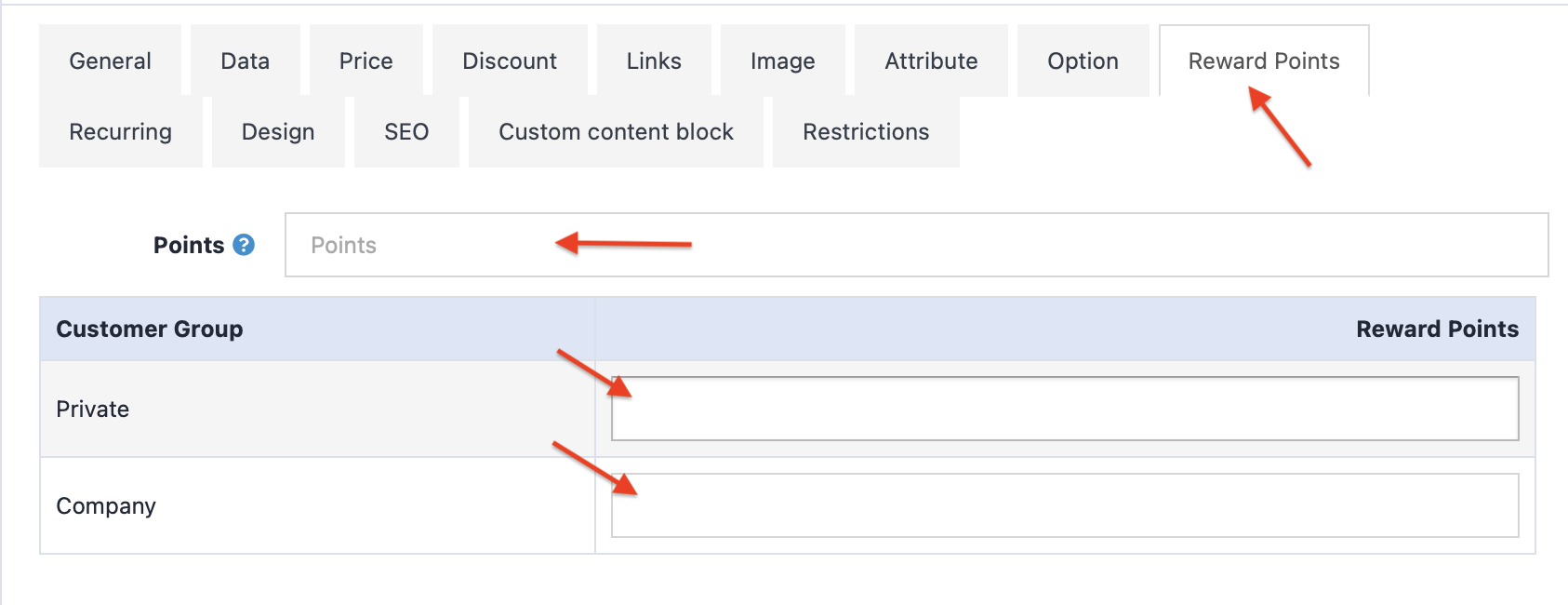
Points – Number of points necessary to buy a product. Each buyer group can have a different number of points.
Design – Choose which page layout to add a specific product to.
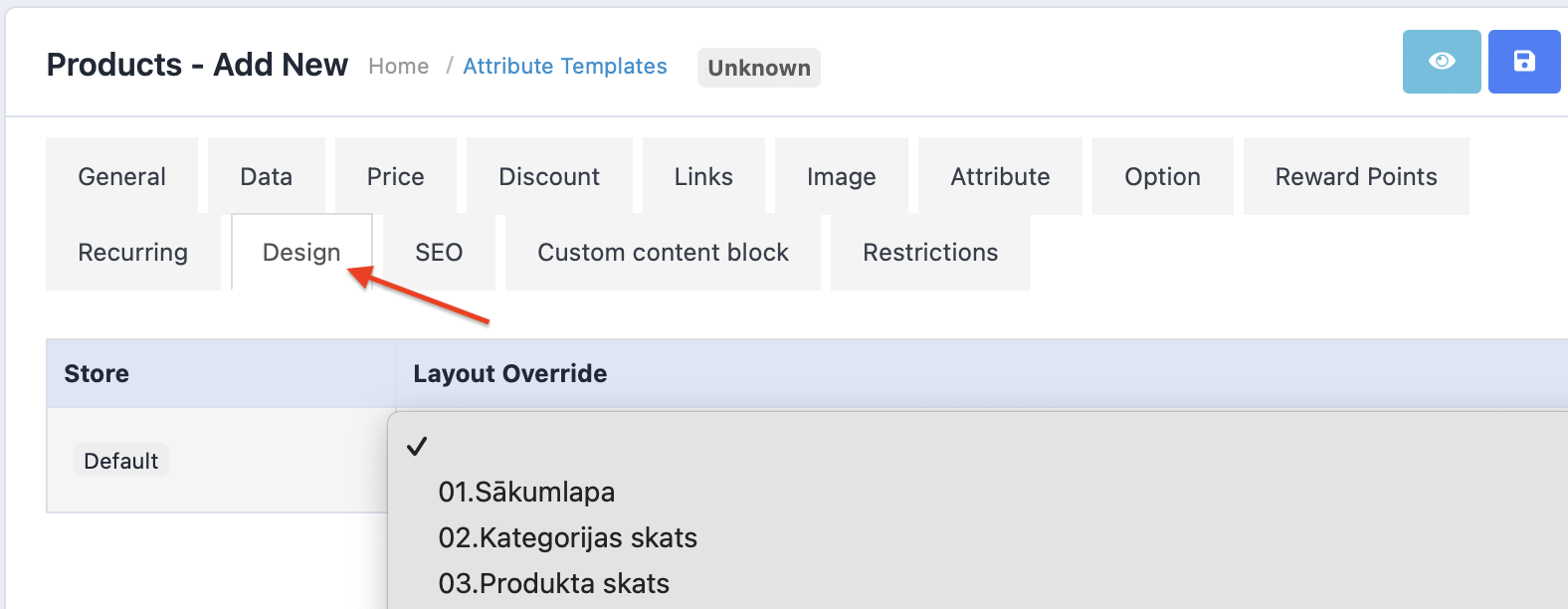
Custom content block – This section is used for entering extra information. Remember, that for each language information must be entered separately.
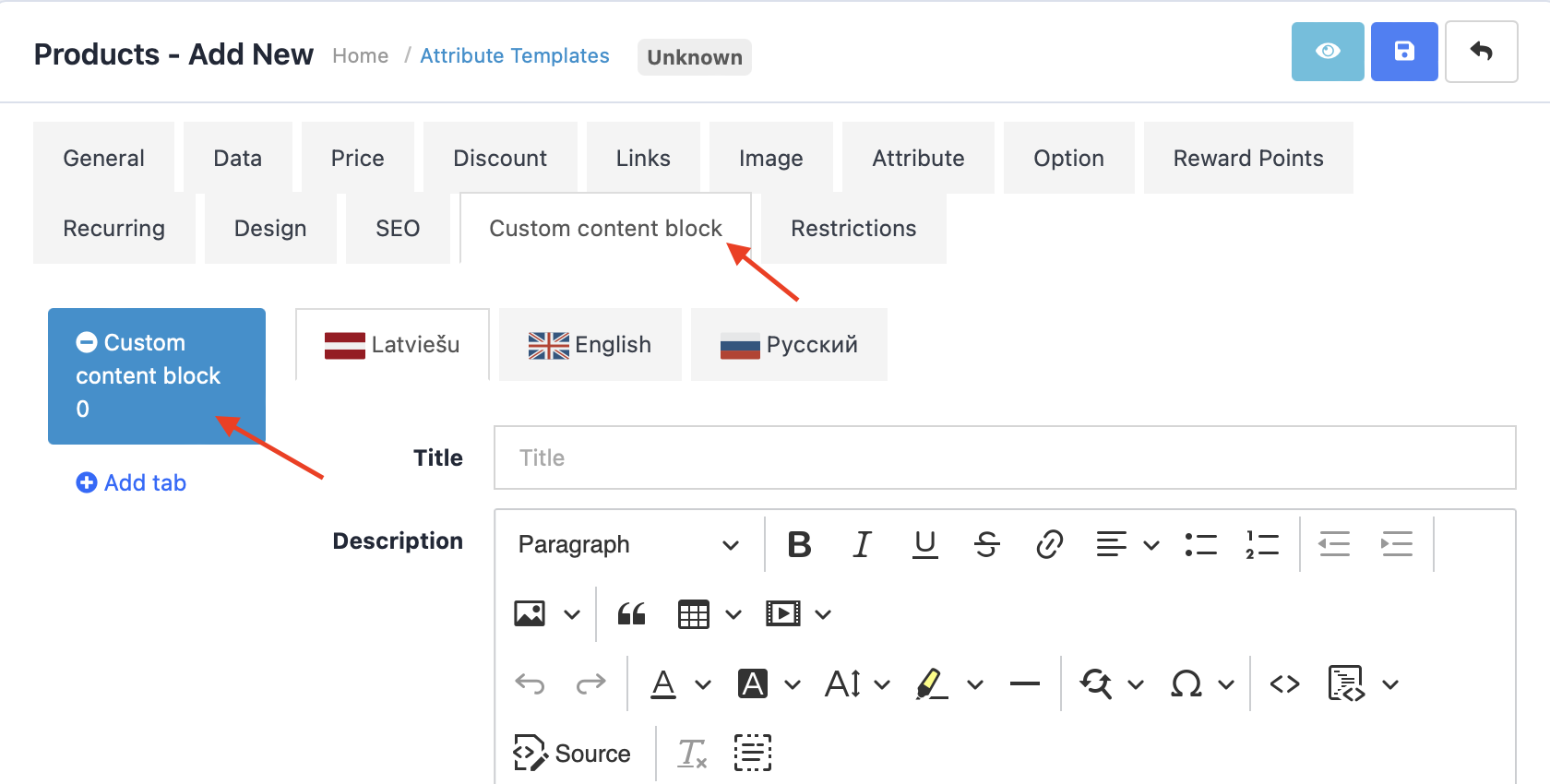
Restrictions - in this section you can block or restrict a specific client group and payment methods. However, shipping methods can be either blocked or made free.
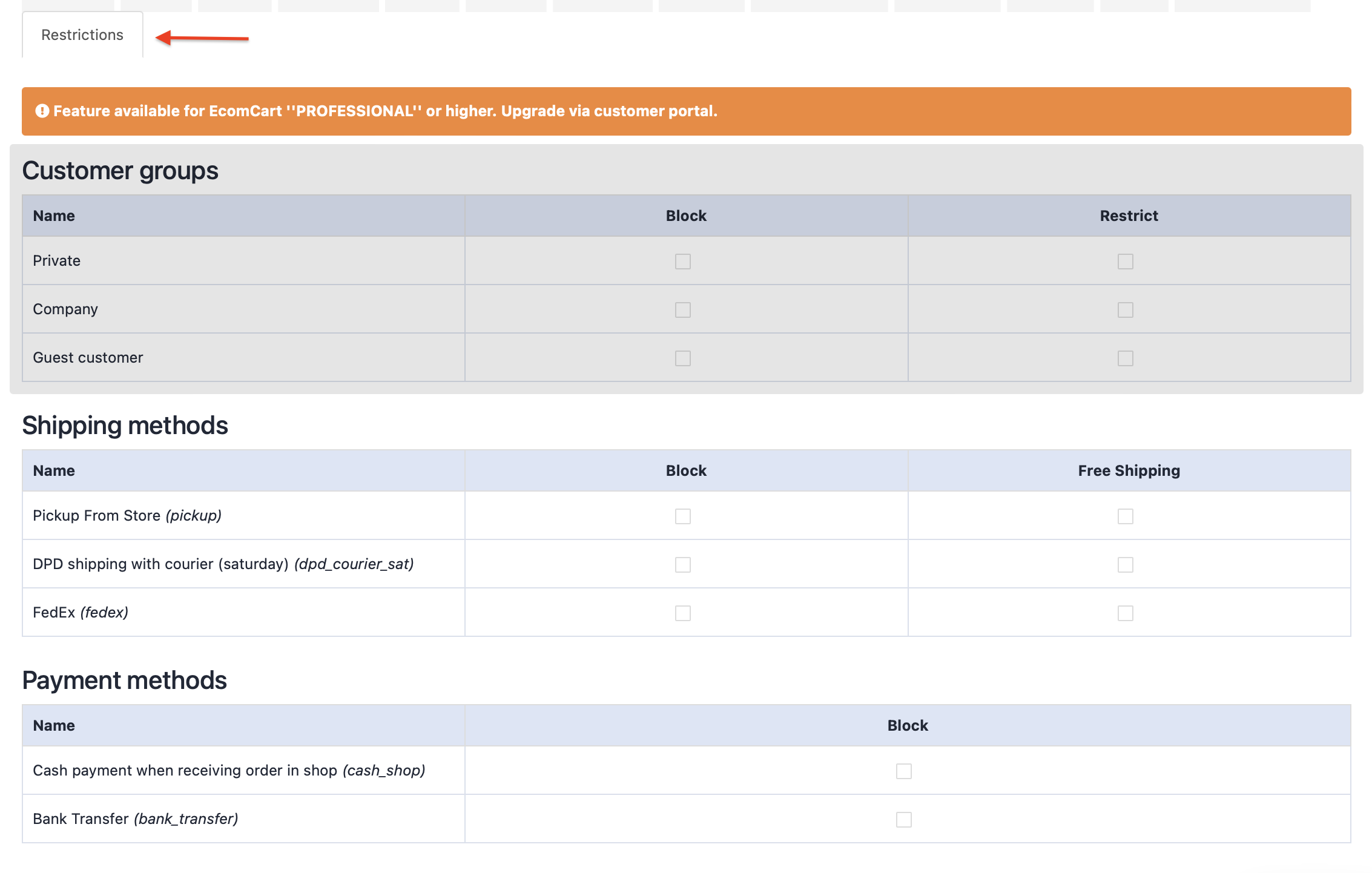
Save the page.
