To add a Navigation Constructor, go to Design >> Blocks >> Navigation Constructor.
This module allows you to add Sites, Categories or Products, to which you want to direct the customer.
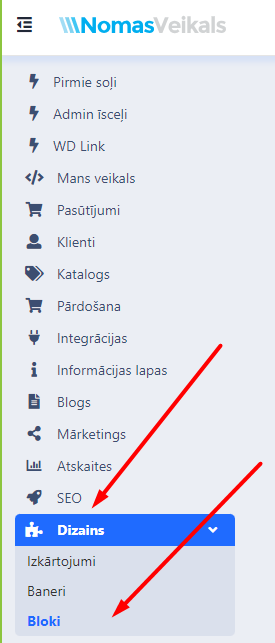
In the block section find – Navigation Constructor.
Click “Install”, then “Edit”.
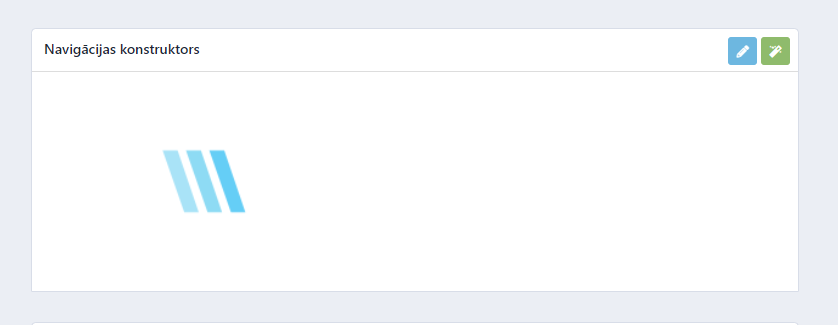
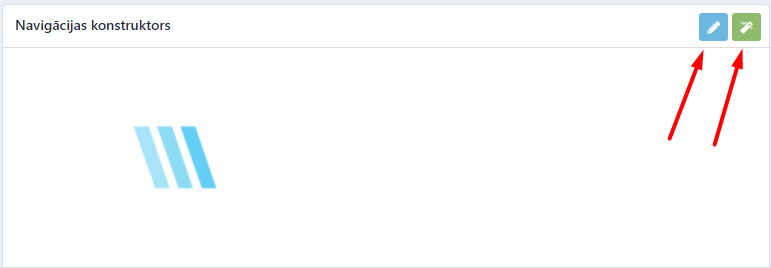
Once the constructor is added, it should be modified as you see fit.
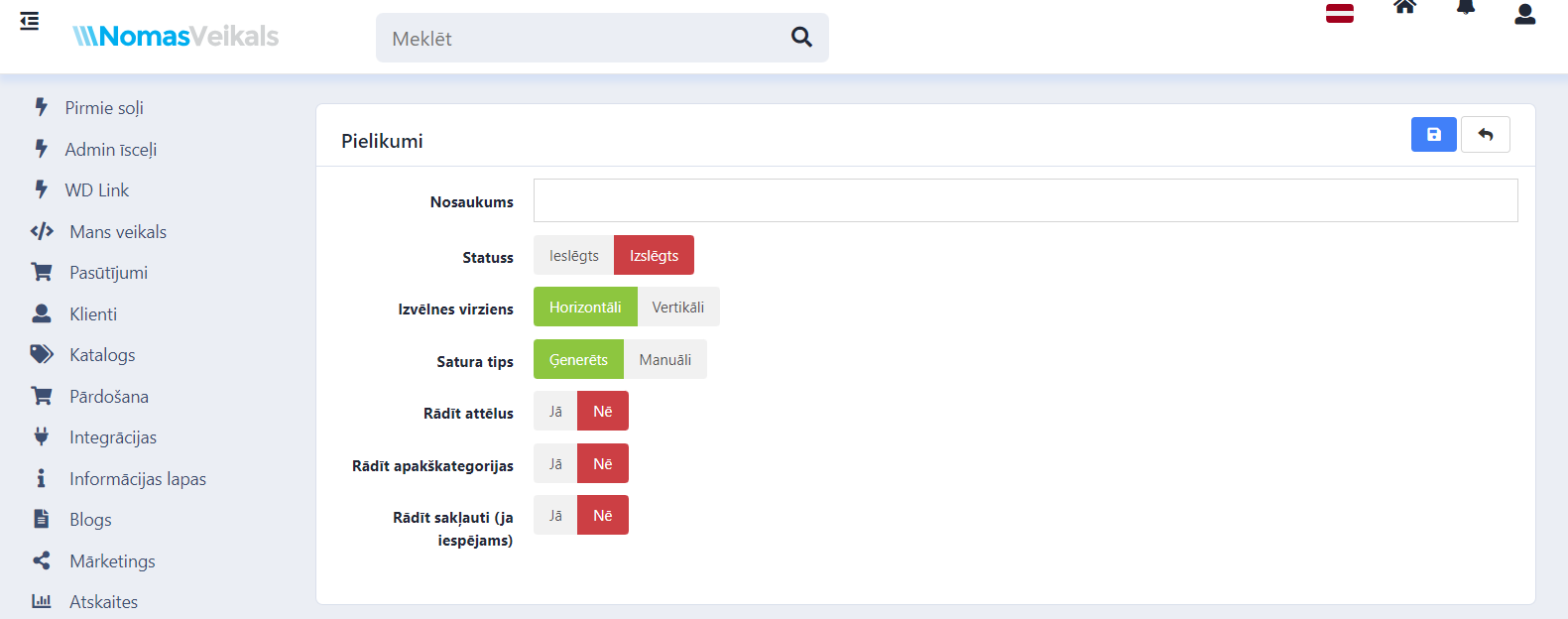
Name – Choose the name of the constructor.
Menu direction – Select, how the block will appear in your store.
Content type:
-
Generated (Categories and products will be inserted automatically)
-
Manual (You have the possibility to manually select what will appear in the Navigation constructor)
Show images – Check, if you want the images to be displayed.
Show subcategories - Check, if you want the subcategories to be displayed.
Show collapsed (if possible) – This option will collapse all categories or subcategories added in the constructor.
If you wish to select the Content manually
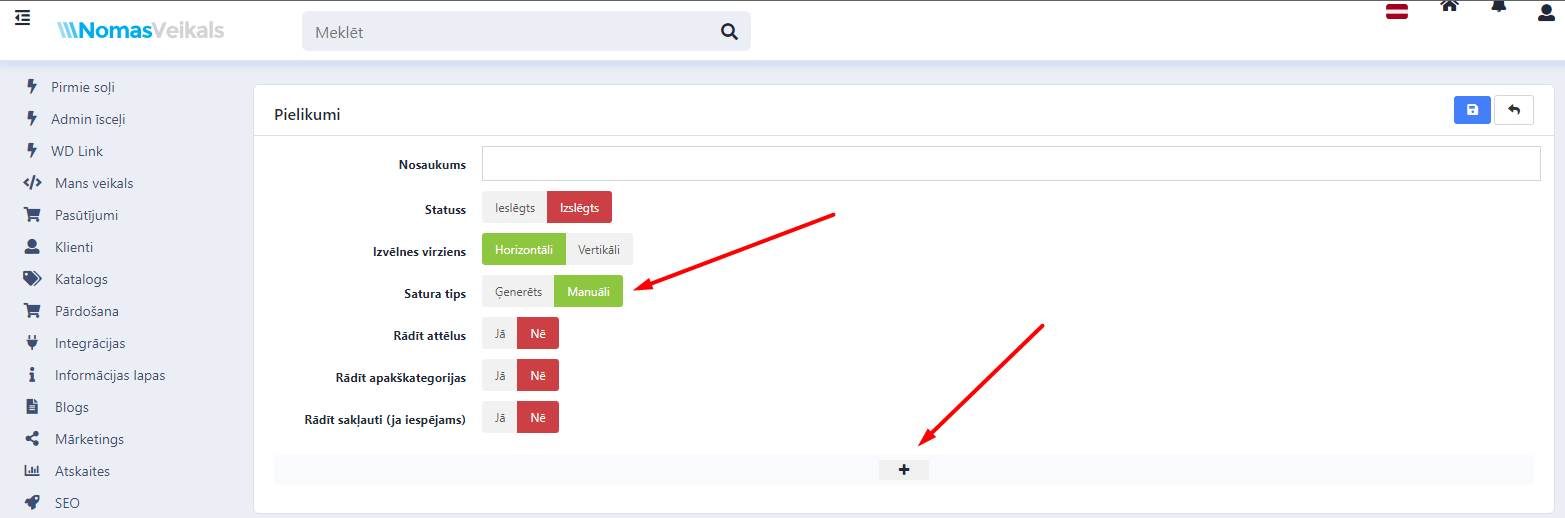
Choosing a title is possible by clicking on “No title”, then select the category. You have the possibility to name it yourself.
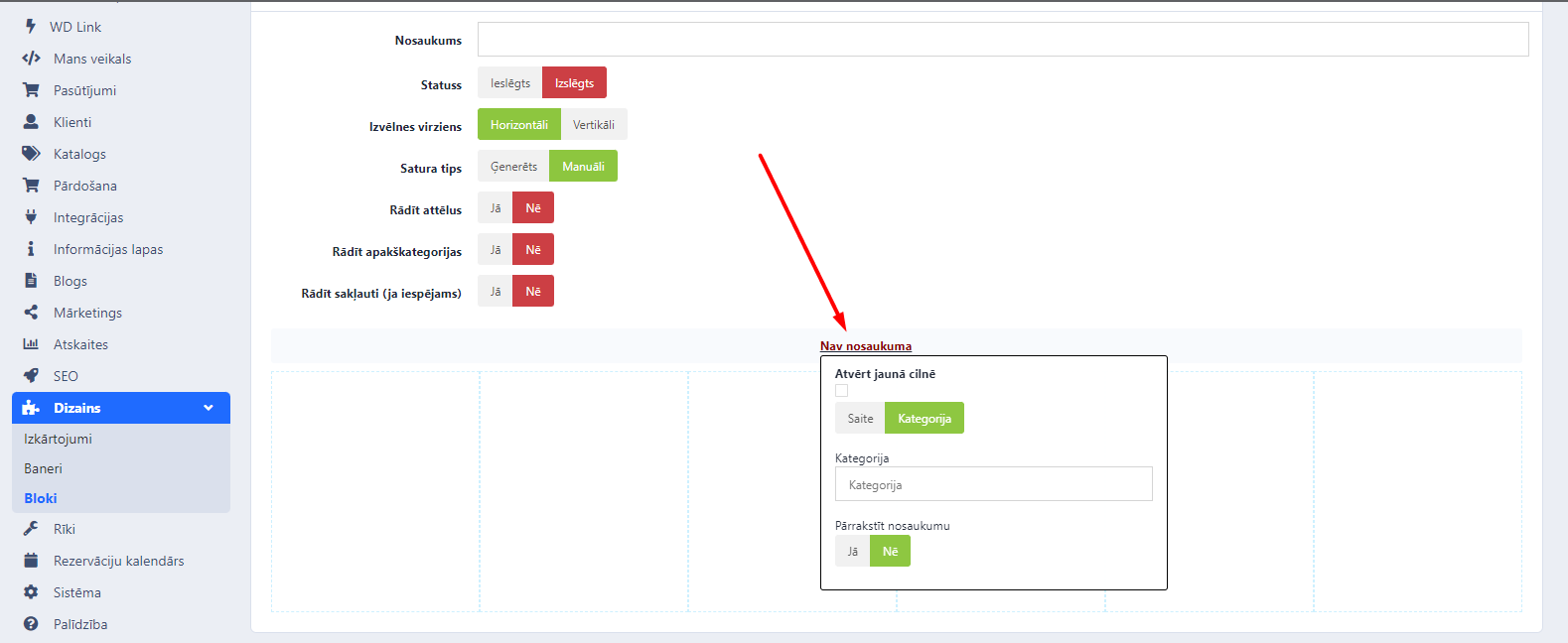
Add categories, products, that you want to display.
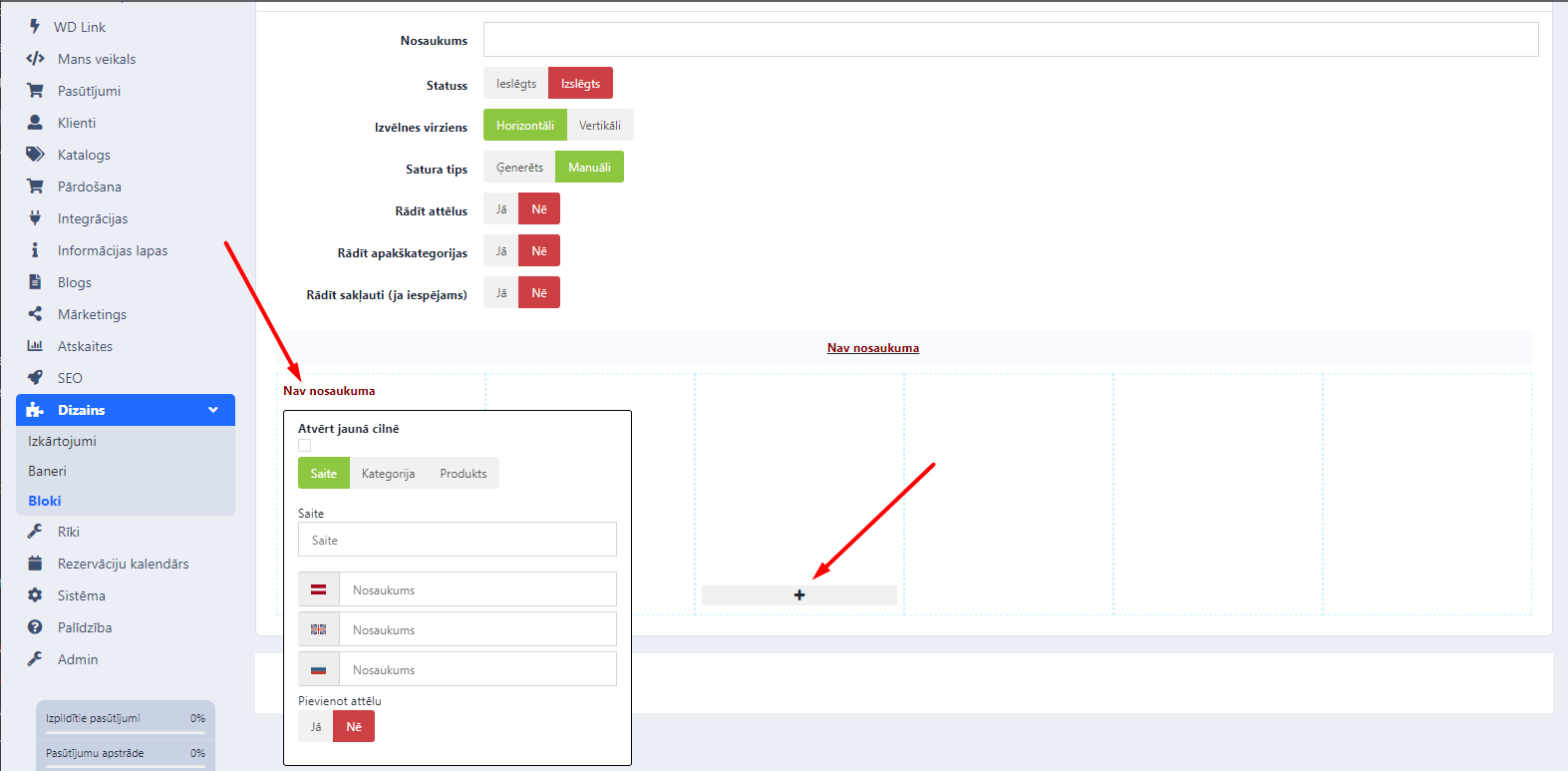
In each window you can add the desired section.
Remember that after making changes, you must save them!
Once that has been done, go to Design >> Layout.
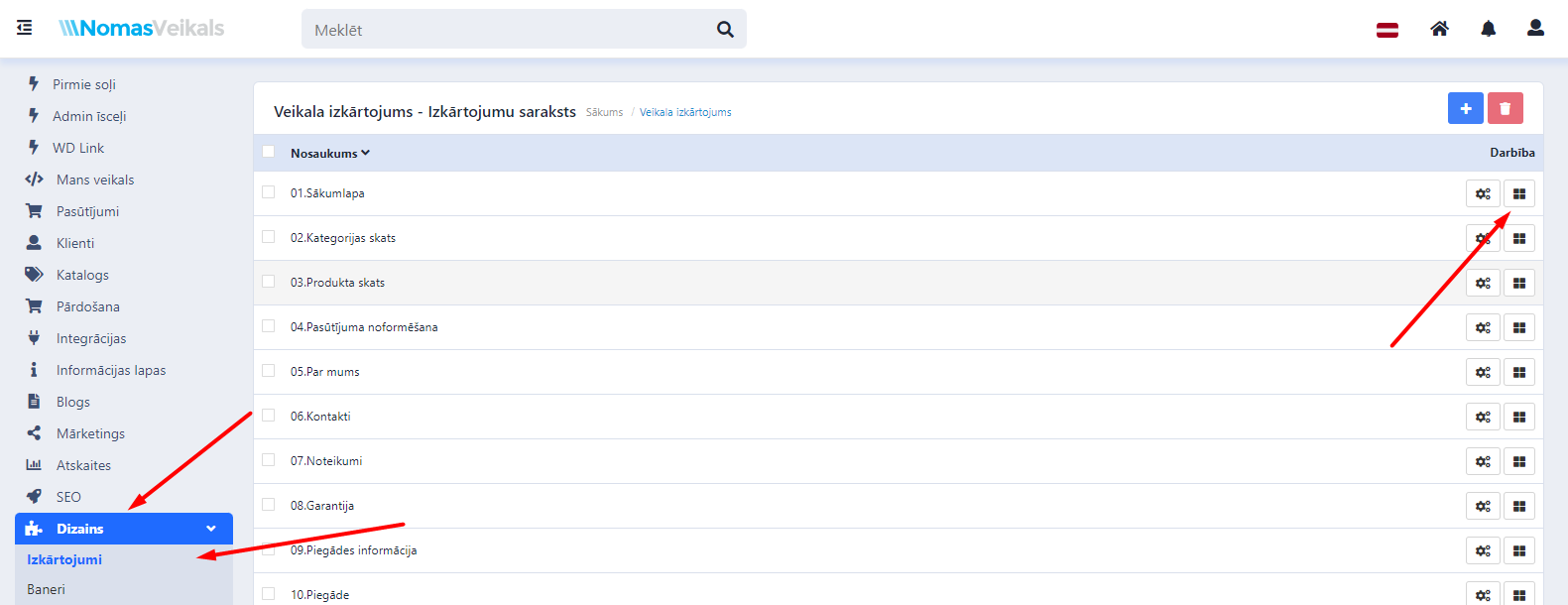
There select the desired layout and click “Edit”.
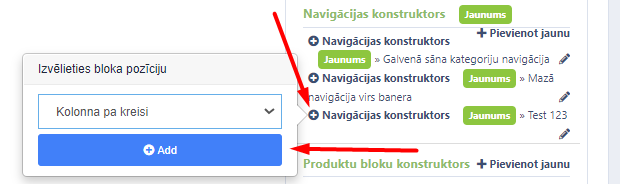
On the right side find the navigation constructor, click “+” and choose the position. Add it by clicking “Add”.
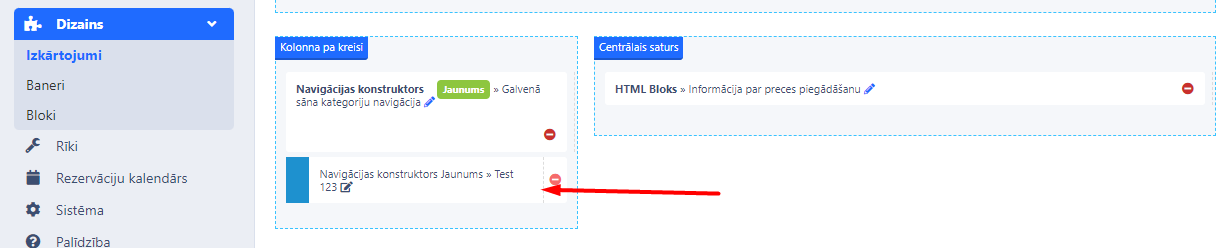
If everything has been done correctly, it will show up in the layout of your store by the selected section.
Do not forget to save the changes!
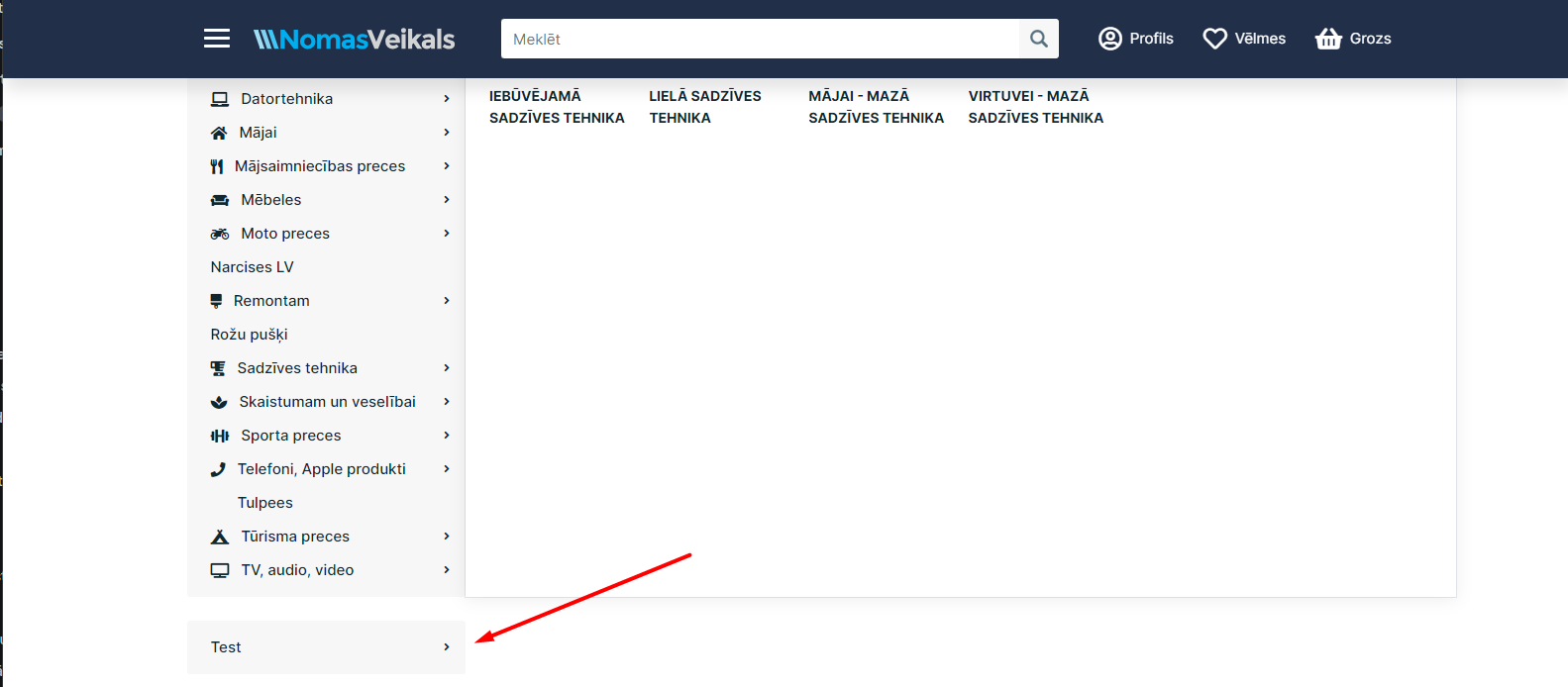
It will look like this in the store.