Swedbank module can be found in Sales >> Payment options
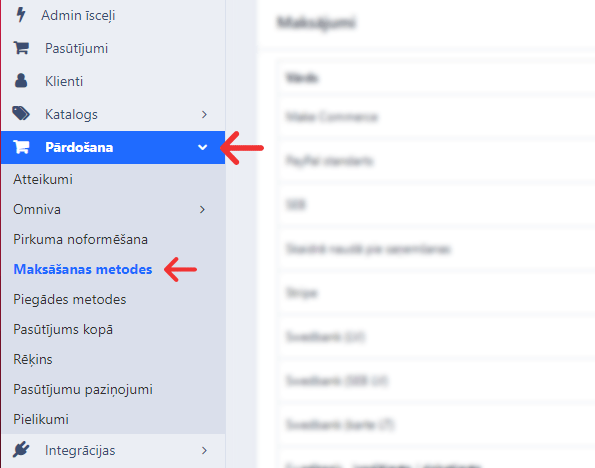
With the ‘+’button install the necessary payment variants. With the Edit button set the conditions. There is no need to set up conditions separately, because there is only one module.
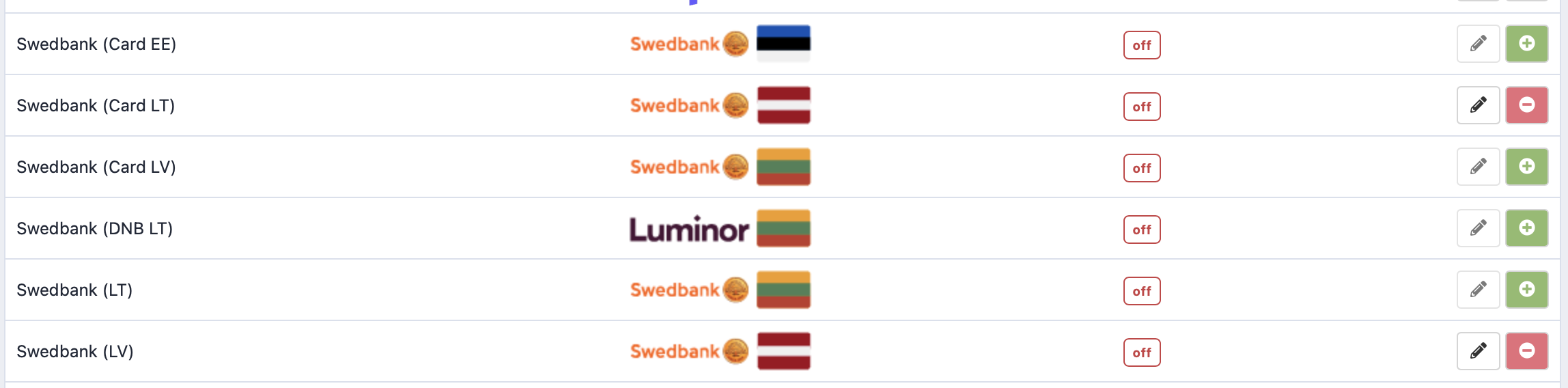
Settings
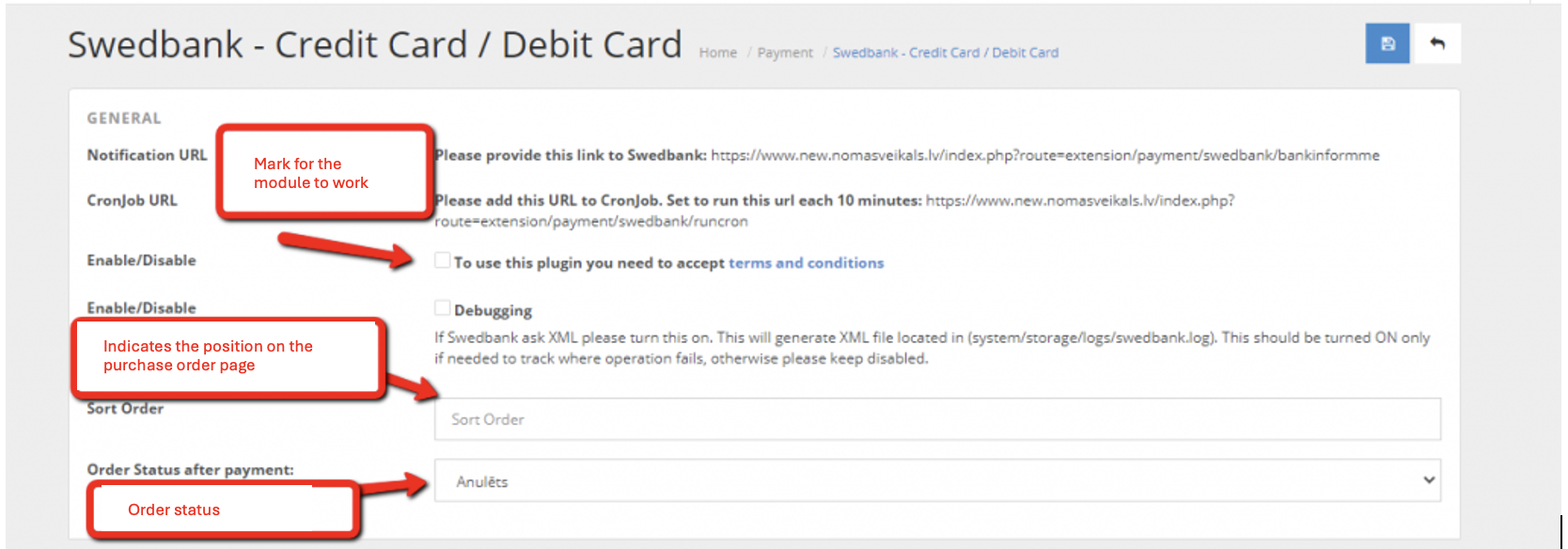
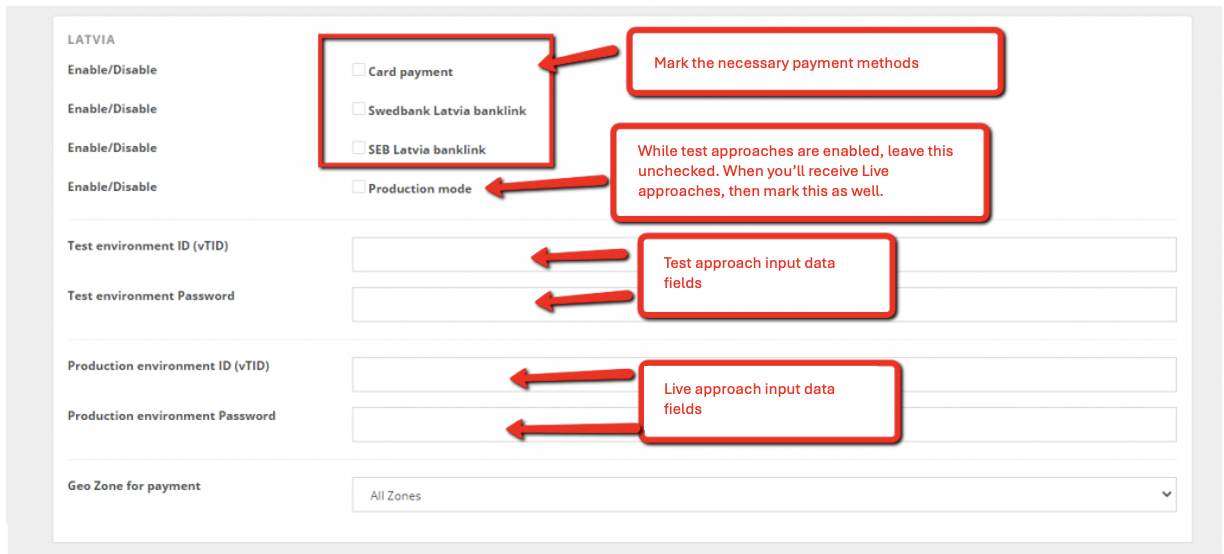
If you ship to Lithuania and Estonia, fill out the corresponding fields. Access data remains the same for everything.
When that has been done, save the changes:

If the information has been entered successfully, the selected bank payment options will be displayed on the purchase registration page:
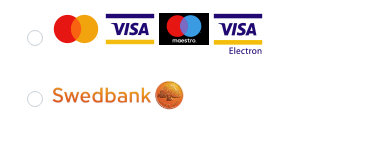 The bank may not issue Live access data if the conditions are not met. Most often those are:
The bank may not issue Live access data if the conditions are not met. Most often those are:
-
There is no Terms of Use section.
-
There is no Privacy Policy section.
-
There is no right of withdrawal or return.
-
Business properties are not displayed.
-
It is necessary to add additional payment logos (Visa, Mastercard) at the bottom of the page (Footer).
Reasons can differ, but the bank will inform you about it.
Information sections can be created by looking at the following section of this tutorial – Adding information pages.
Adding additional payment logo at the bottom of the page
To change or supplement the logo specified by the bank, the following must be done:
Go to My Store >> Design Settings >> Bottom of the page and then scroll until you see the icons.
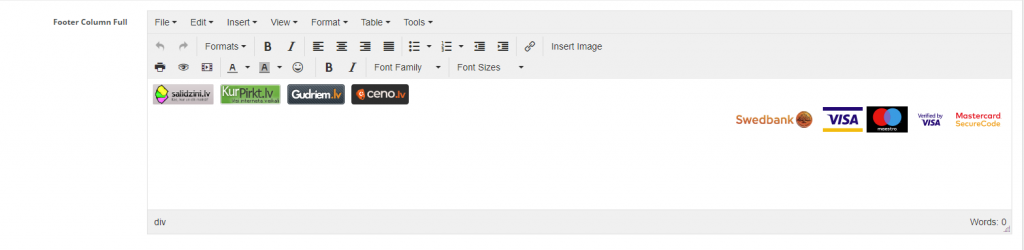
To make changes, code view must be turned on:

When editing, precision is the number one priority.
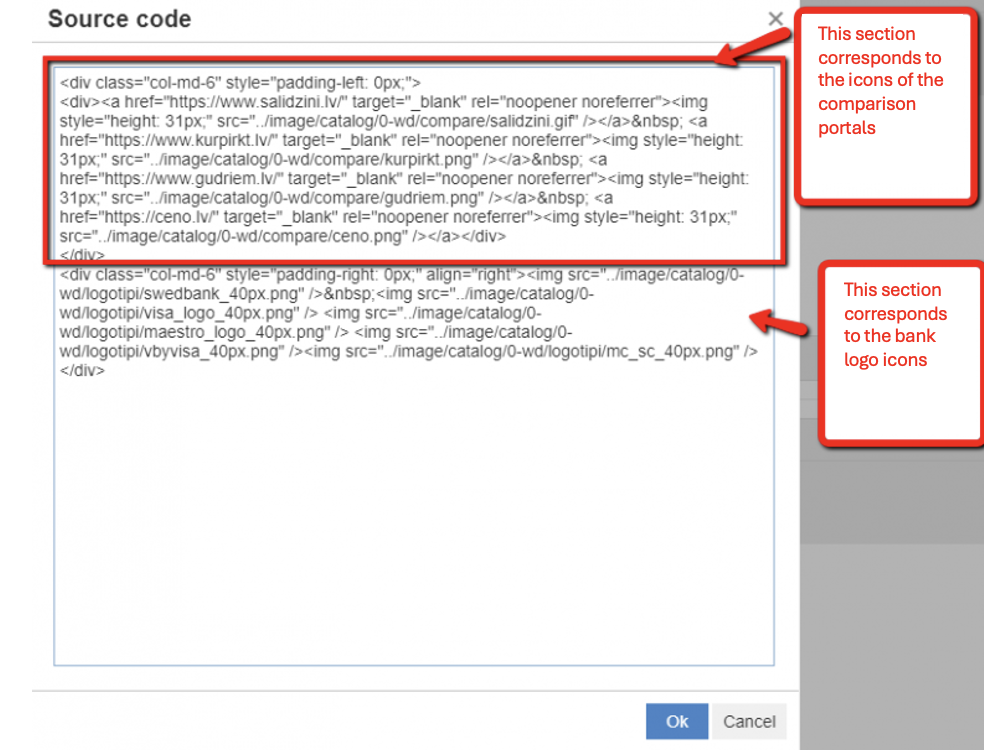
Each icon has its own part of the code. All of them start with tags “<img” and end with “/>.-
The main thing to pay attention to when changing pictures is their name and format, because nothing else in the code needs to be changed.
Example:
../image/catalog/0-wd/logotipi/swedbank_40px.png – this icon is already specified where the name of the picture is “swedbank_40px.png”.If you want to change the picture and the format of the new picture remains .png, then you only need to correct the name of the picture text “swedbank_40px” to the name of the new picture. But, if the new picture will be in .jpg format, it will also be necessary to change it – swedbank_40px.jpg. When changing the name, make sure the format is followed by quotation marks, which are mandatory: –
When the changes have been made, click OK
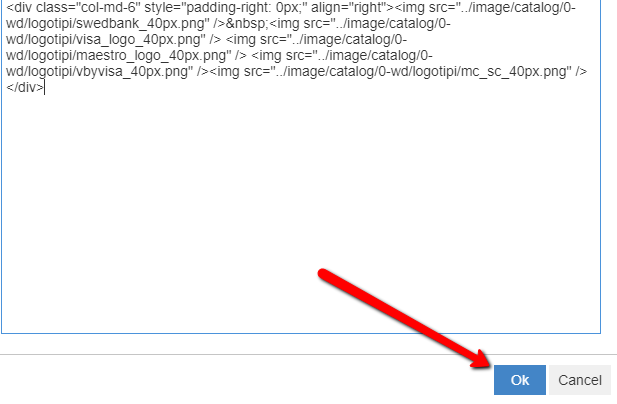
If everything has been done corectly, you’ll see the desired logo.

But, if something has went sideways, you will see this icon. That means an error in the picture link.

When changes have been made, head back to the top of the page to save them.