Logo sizes, logo format
Format and size:
1. SVG format
We strongly advise using SVG file format.
If you need logo processing, modification or development, you can contact technical support and apply for this service.
When using SVG file format, the logo size will automatically adjust.
2. PNG format
If it is not possible to insert .svg format logo, then you can upload it in .png format as well.
A logo in PNG format must be in specific sizes, that depend on the selected template:
- Normal logo: height 30px, width X
- Enlarged logo: height 45px, width X
- Extra enlarged logo: height 60px, width X
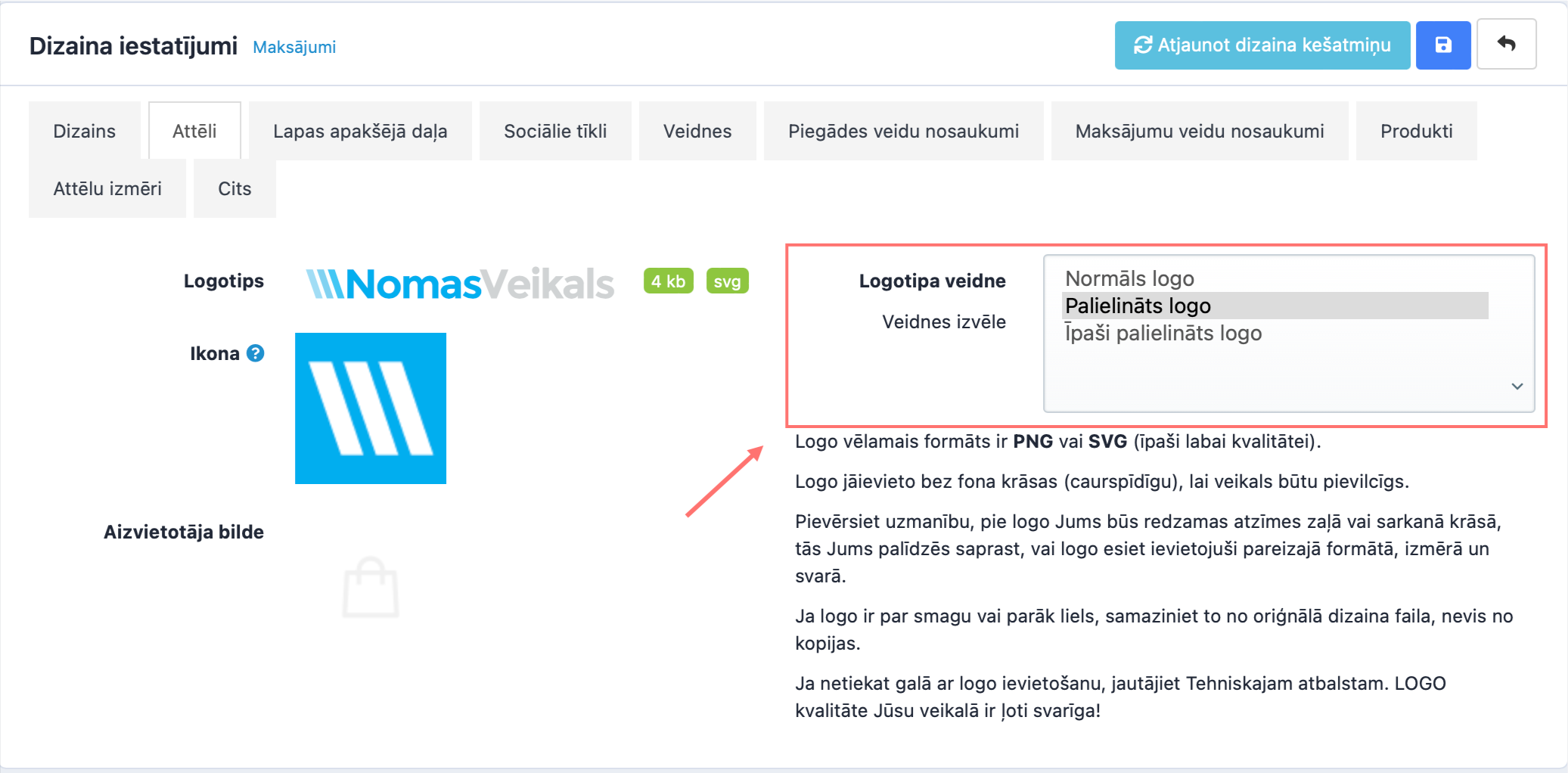
Adding a logo:
To change the store logo, go to the admin panel and click on My Store >> Design settings.
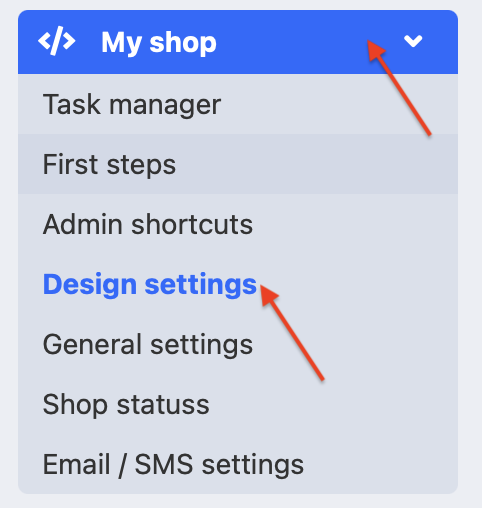
In the Images section click on the logo image and then on the blue “Edit” button. Choose a picture from the gallery and add it.
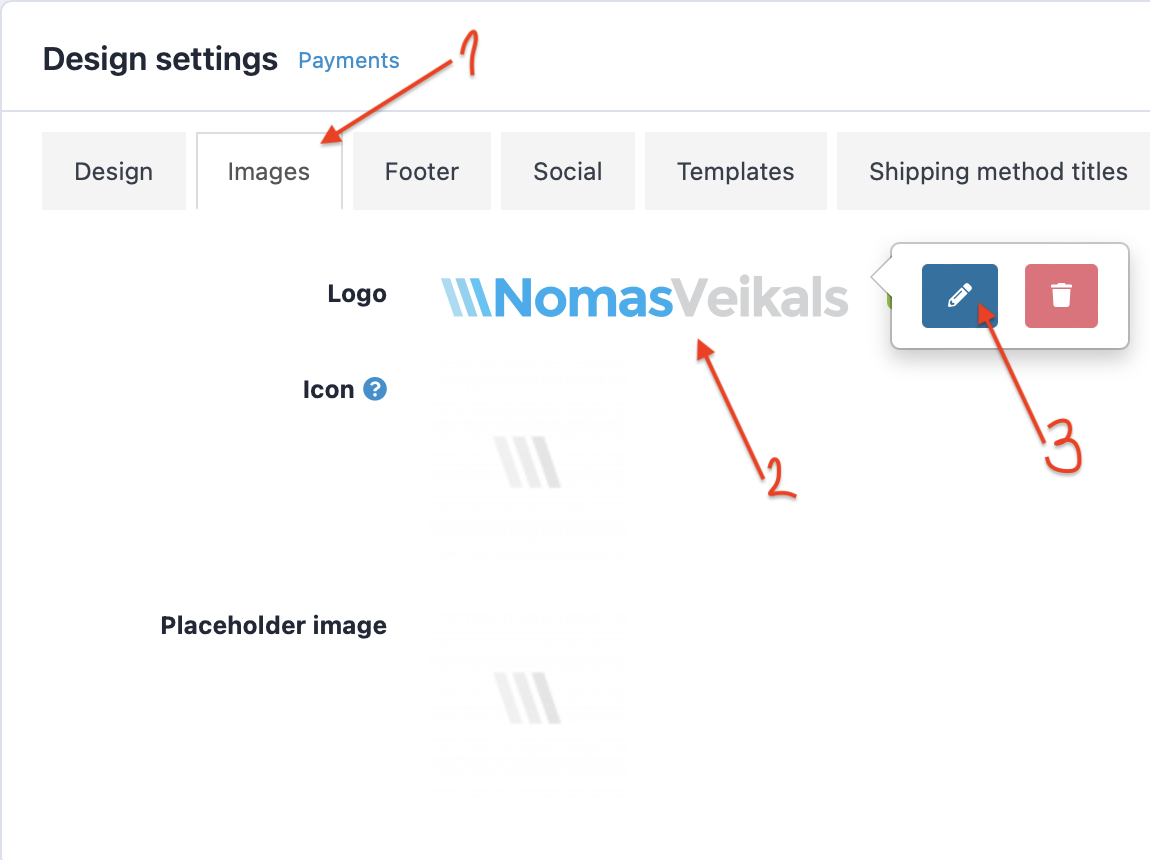
When the logo has been added/ swaped, save the changes.
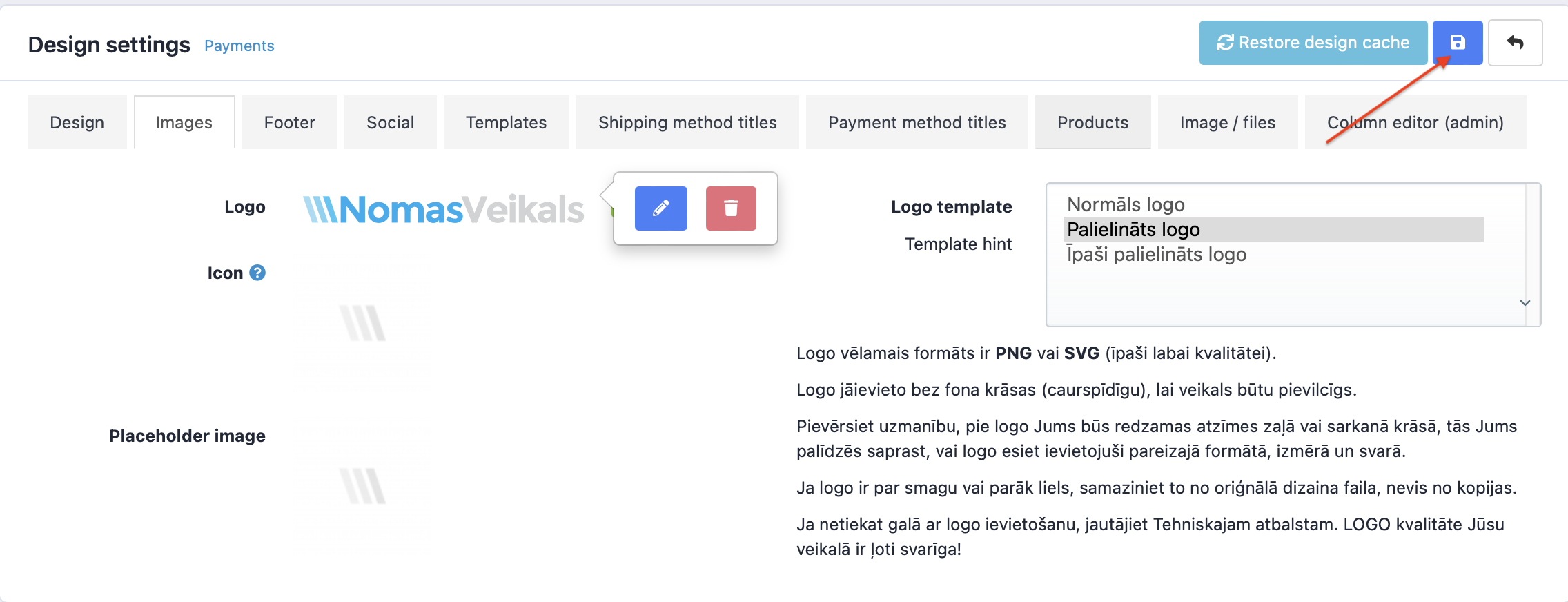
Adding an icon: Tutorial on icon formats and how to add them, can be found here: How to add a store icon