With the WD Link constructor, You have the opportunity to add suppliers in the free version with these buttons. Therefore, these file formats – XML, XLSX (Excel), CSV:

In the free version XML, CSV and Excel file formats are provided. They can be added manually without the help of a WD Link technician. Solving issues, like, suppliers not working, is not provided in the free version. They must be solved with the supplier themselves if problems with the file persist.
Suppliers, that cannot be added manually, or you want the WD Link technician to do it, is a paid service. A WD Link technician then ensures their operation, as well as support if at some point one of the suppliers stops working. The monthly fee for one connected supplier with the help of a WD Link technician starts from 20 EUR per month for the first 3 suppliers. From 4 to 20 suppliers for each there is a 10 EUR fee. When exceeding 20 suppliers, for each subsequent one it will be 3 EUR per month.
Adding a supplier
Choose the file format, that you want to download.

Enter the name of the supplier.
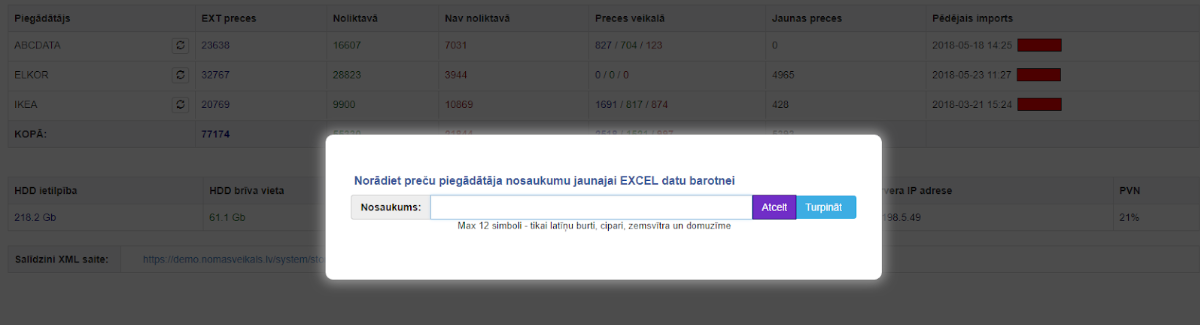
If the data will be uploaded from the suppliers server, choose a file or indicate an XML link.
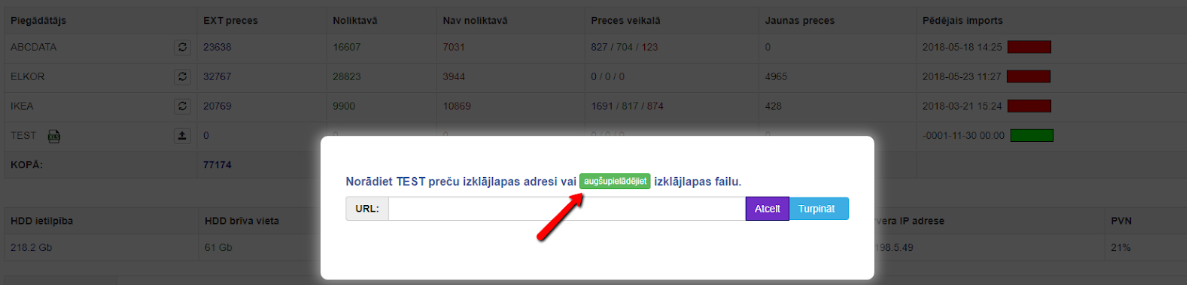

After adding the file, you will see this.
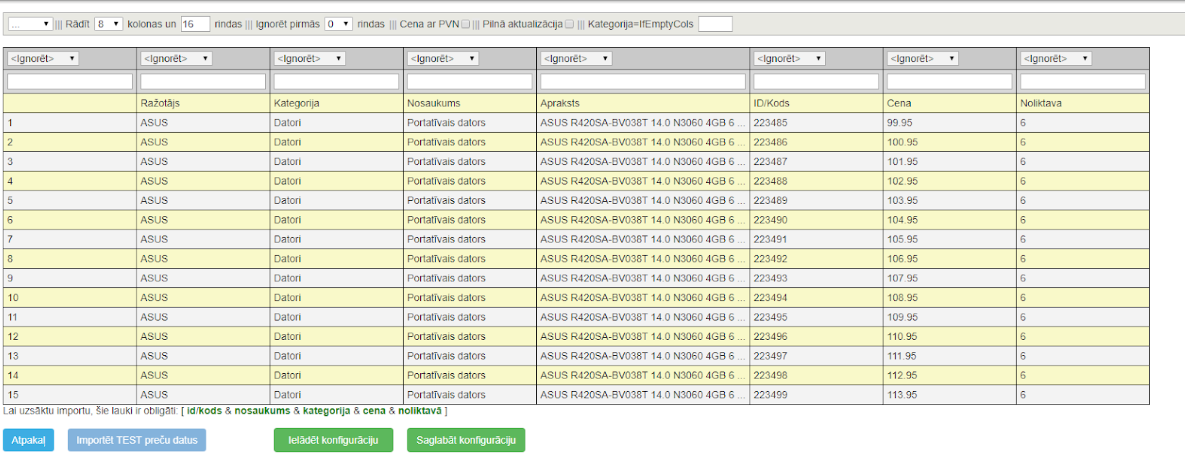
Now you need to specify the appropriate columns. You will be able to add only if the main fields are filled out, that is, id/code, name, category, price, warehouse, manufacturer.
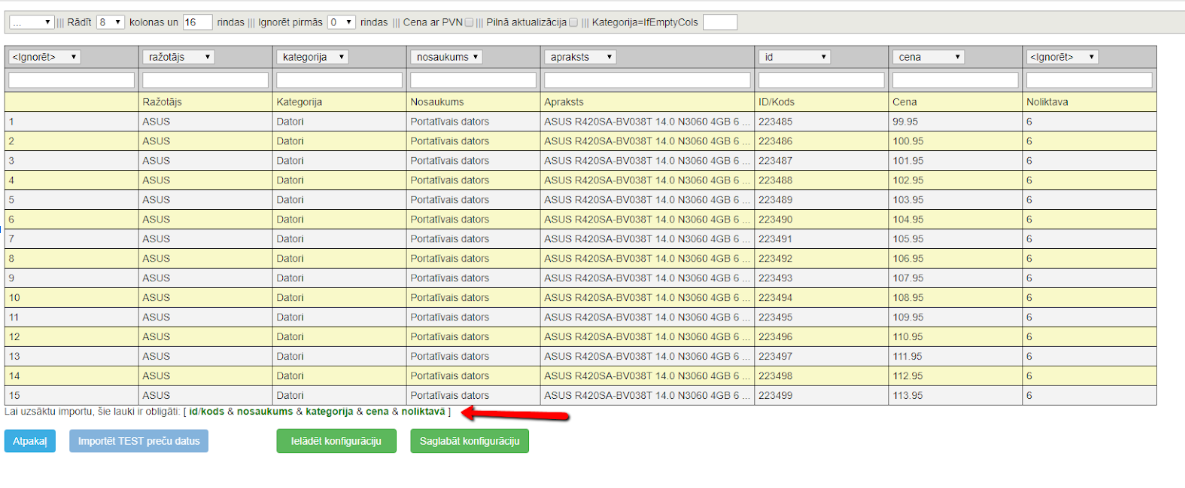
Then click “Save configuration”. After pressing “Save configuration”, you can click “Import product data”.
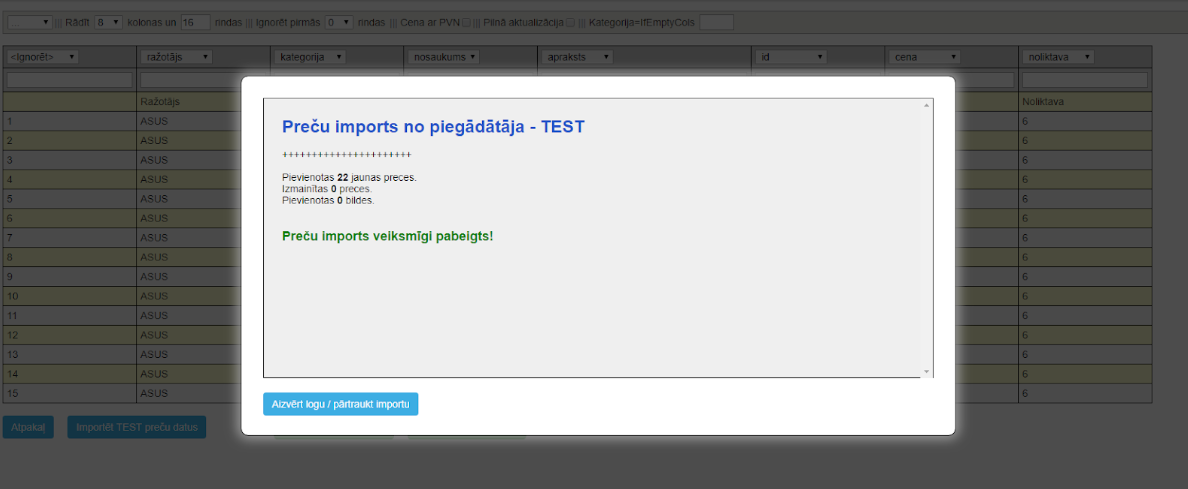
In the WD Link home page you will see that the products have been imported.
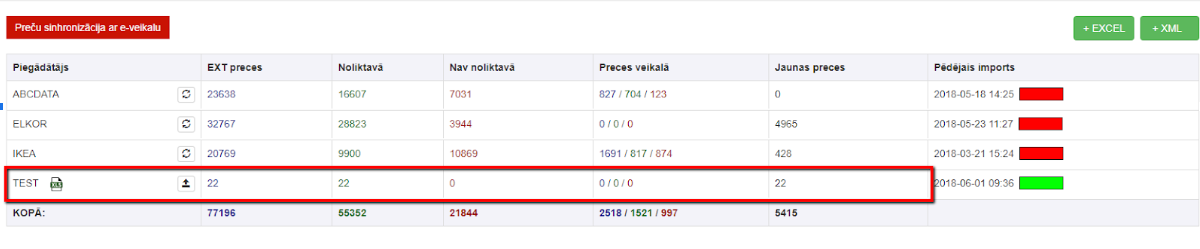
Connecting categories with store categories.
Choose “Supplier”. If there are multiple suppliers, it will be easier to separate them and perform filtering.
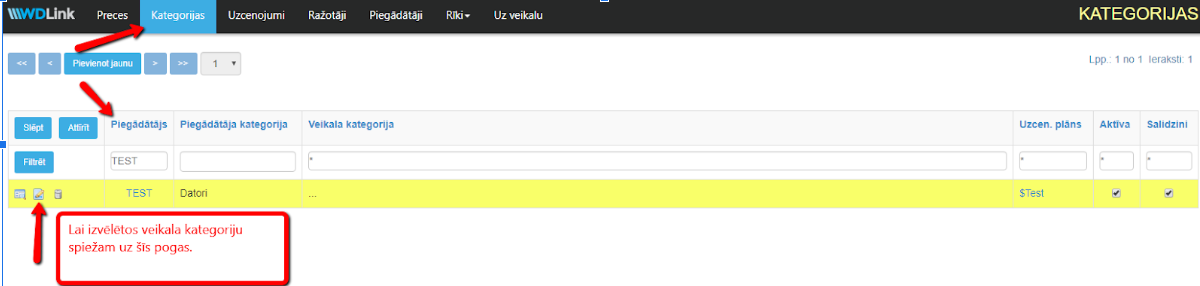
Choose the store category to whom you’d like to connect and save.
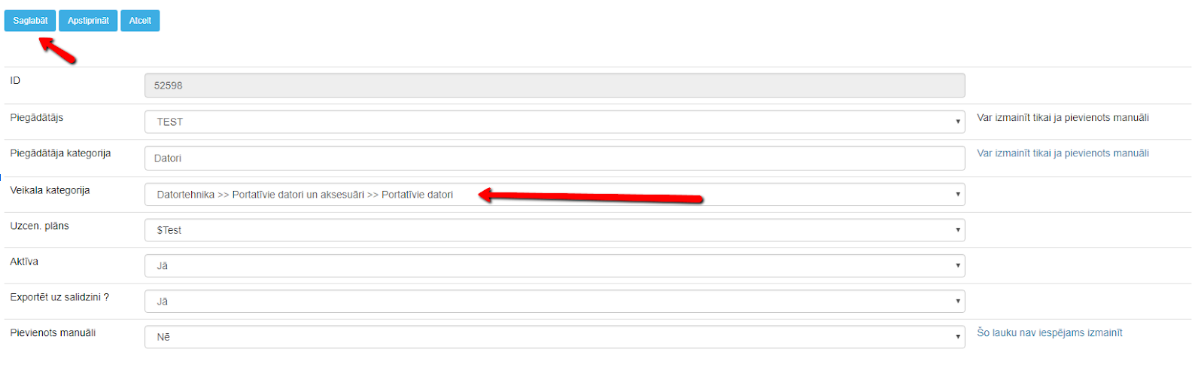
The next step is “markups”.
Indicate the desired price markup. For each supplier you can choose a different markup.
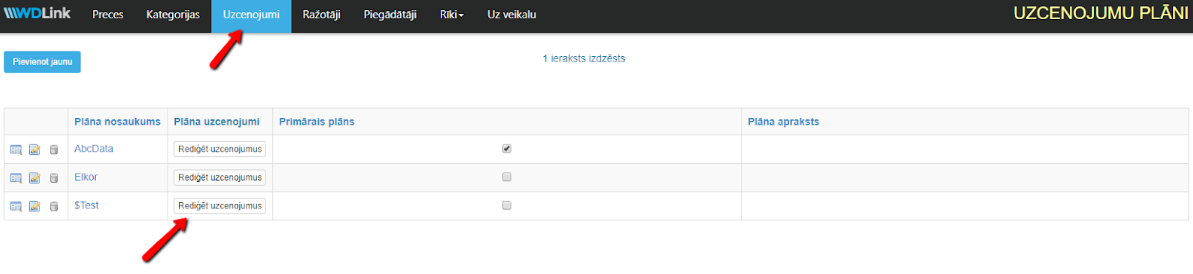
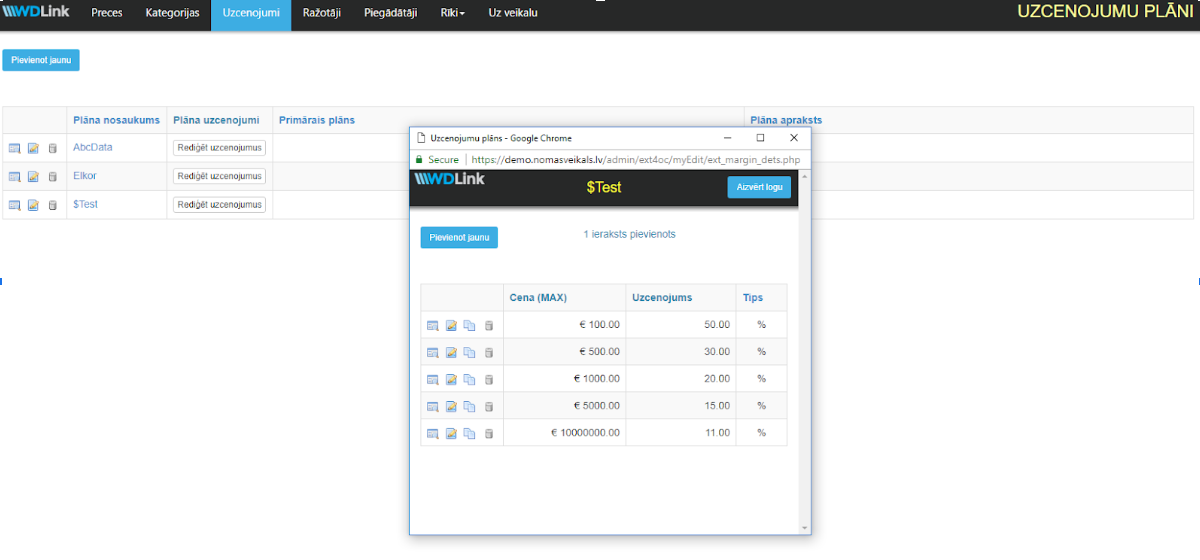
How is the price of goods in the store calculated?
The price is calculated from the WD Link imported product as follows: price (without VAT) * markup * VAT. Example. 5.0413 EUR * 15% * 1.21 = 7.015 EUR.
Is it necessary to indicate “Manufacturers”?
If the manufacturer of the supplier is not listed in your online store under the “manufacturers”, you can add it by clicking on the “+” button. In this way you can select all manufacturers and then press the upper green button – Auto linking. The connection will happen automatically, and you won’t have to do it manually. Manufacturer linking must be done for each supplier. If any of the manufacturers are not necessary, connection is not mandatory. By doing so, products of the manufacturer will not be imported in the store.

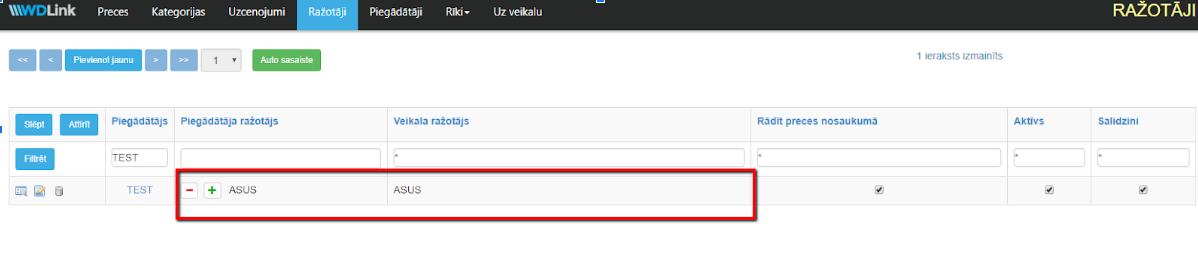
Here it is possible to indicate the availability status of the goods.
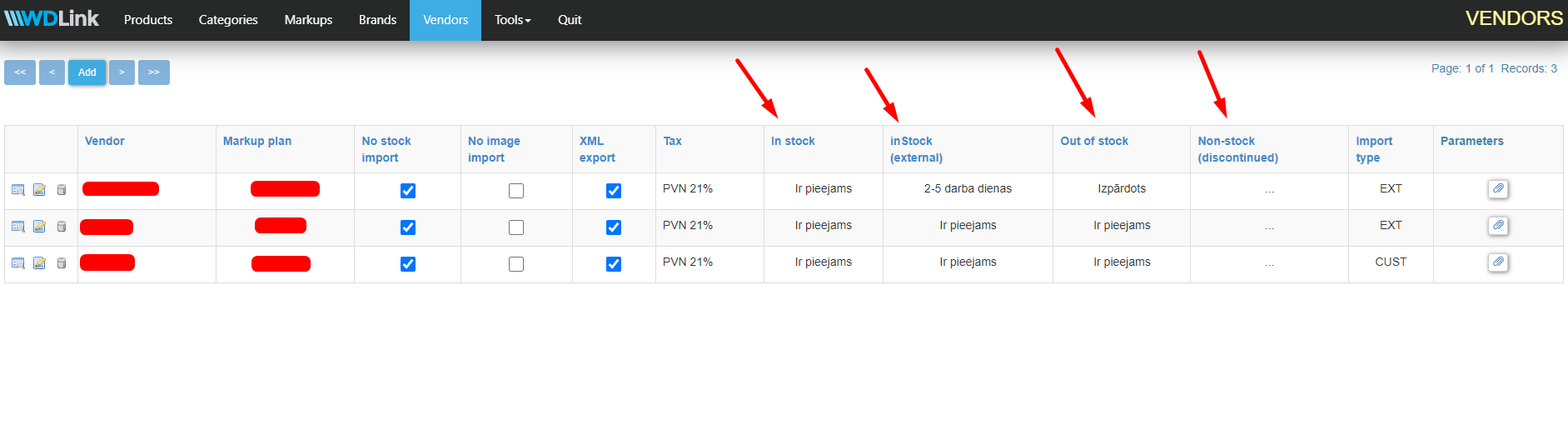 1. The status of the item, if available from the relevant supplier.
1. The status of the item, if available from the relevant supplier.
2. The status of the item, if the supplier foes do not have this item in stock, but it is possible to order it from the supplier’s partner warehouses.
3. The status of the item, if it is not available from the relevant supplier.
4. The status of the item, if the product is not available from the supplier and will not be available/ is discontinued.
Now you can import goods on the website.
On the WD Link home page, press the red button – Product synchronization with the e-shop.
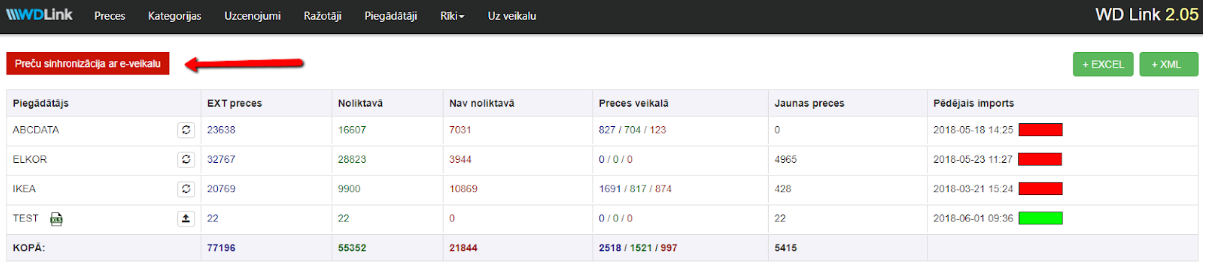
Wait for it to complete. Then you can close it. The products are synchronized from all suppliers. The quantity of “New products”, will shop up separately. If there are none, a “0” will appear.
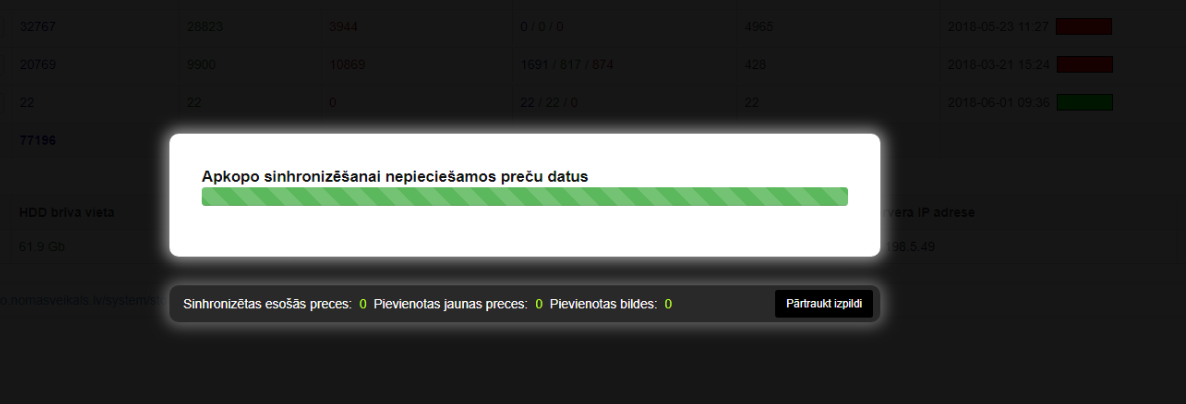
When the synchronization is complete, you will be able to see how many products are in the store, in stock and out of stock. Also, how many new items are there and what is the total number of items in the XML file.
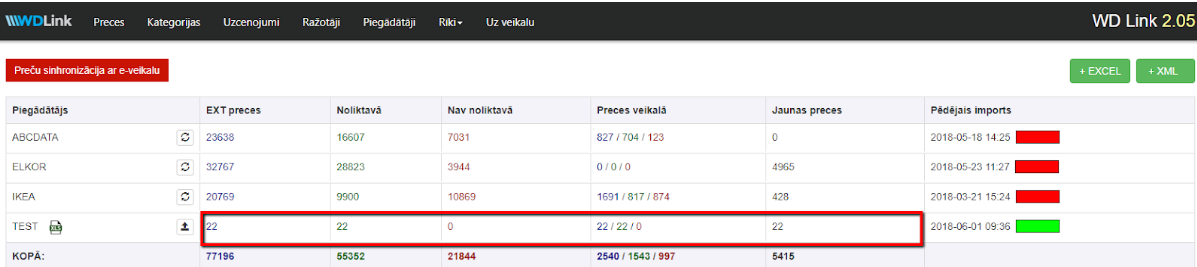
Product import is done and everything went well, when you will be able to see new products in the store.
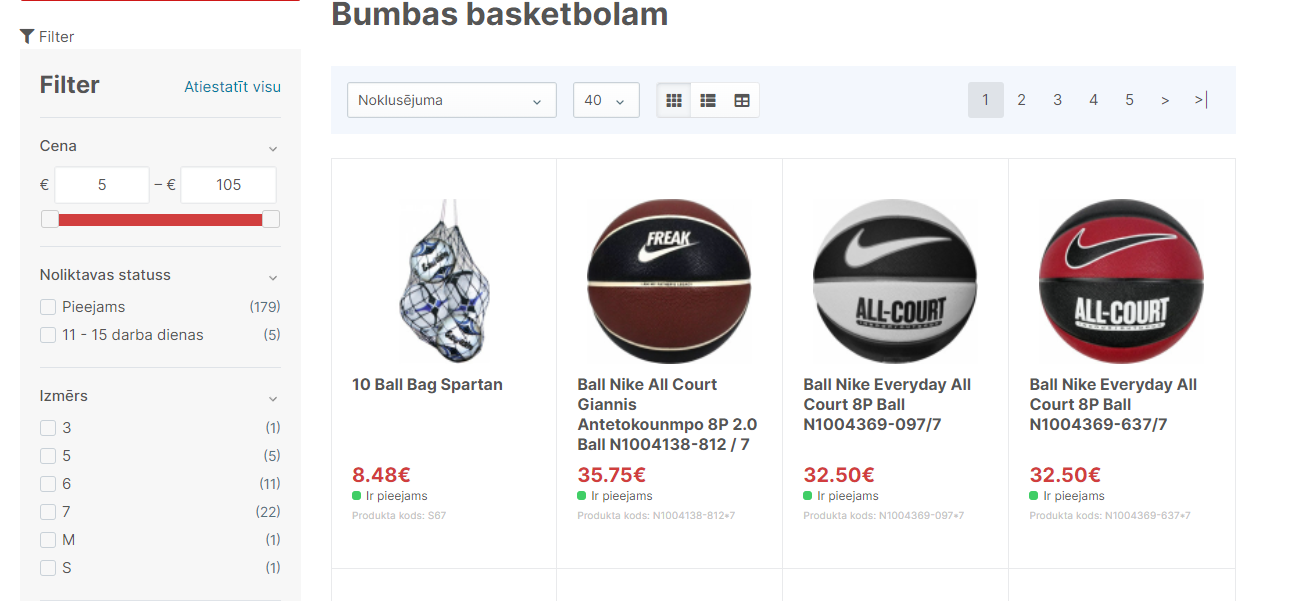
If after the import, products are not to be seen, then we do the following. We head to section: Tools >> Filters. Here we click – Refresh cache. There is no need to do it every time. It is necessary only if the products do not appear in the store.
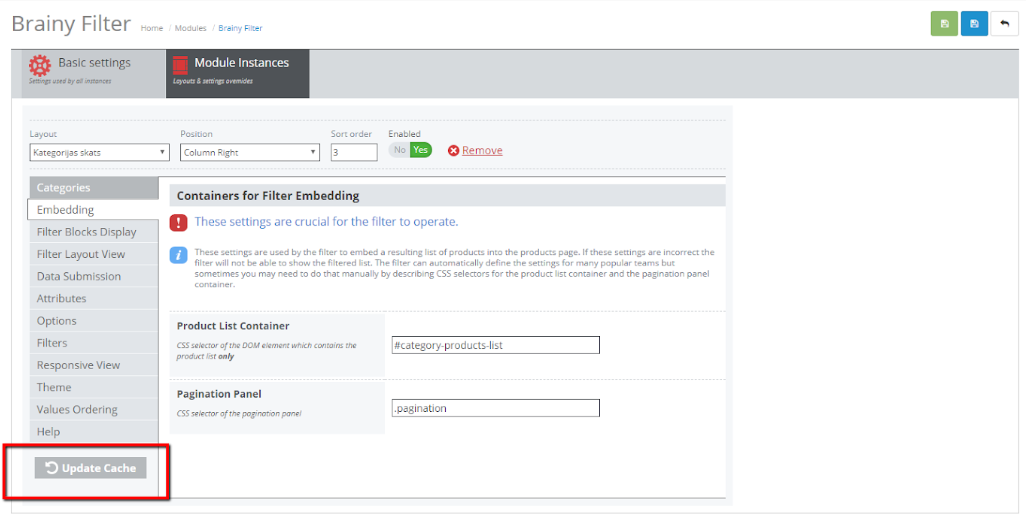
Section “Tools”
In this section you can delete suppliers, manufacturers and products if needed. Here you can also move products to a different category.
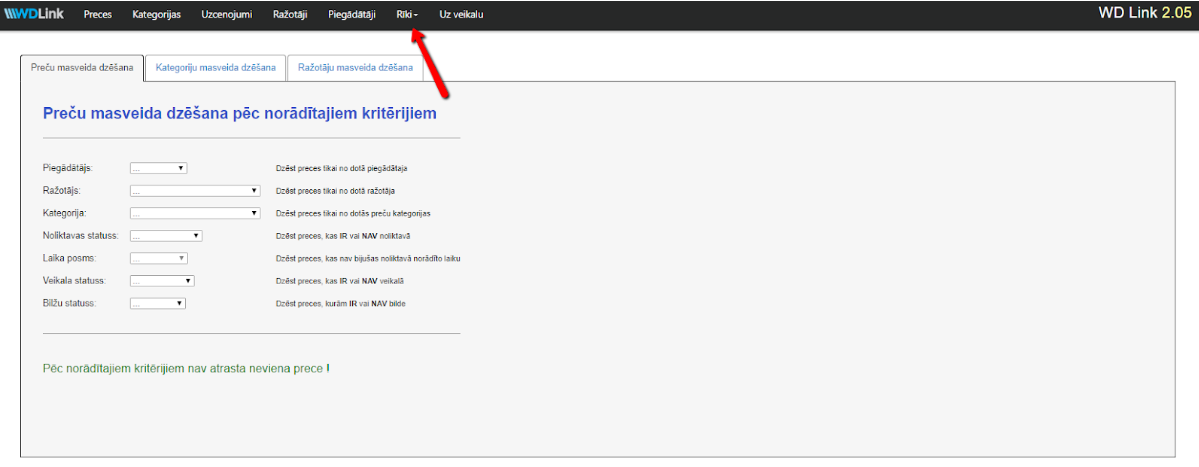
Important!
After successfully importing products in your online store, if you’re using salidzini.lv, kurpirkt.lv or other comparison website services, check, whether the prices in the store correspond to the prices in the comparison website services.
What is the Excel file table structure?
An example of a WDLink constructor table ca be seen in the following site - https://docs.google.com/spreadsheets/d/1Wihf5y4-FZEnpronJJLcqDqJdJV60FsVsGdEDSODKJg